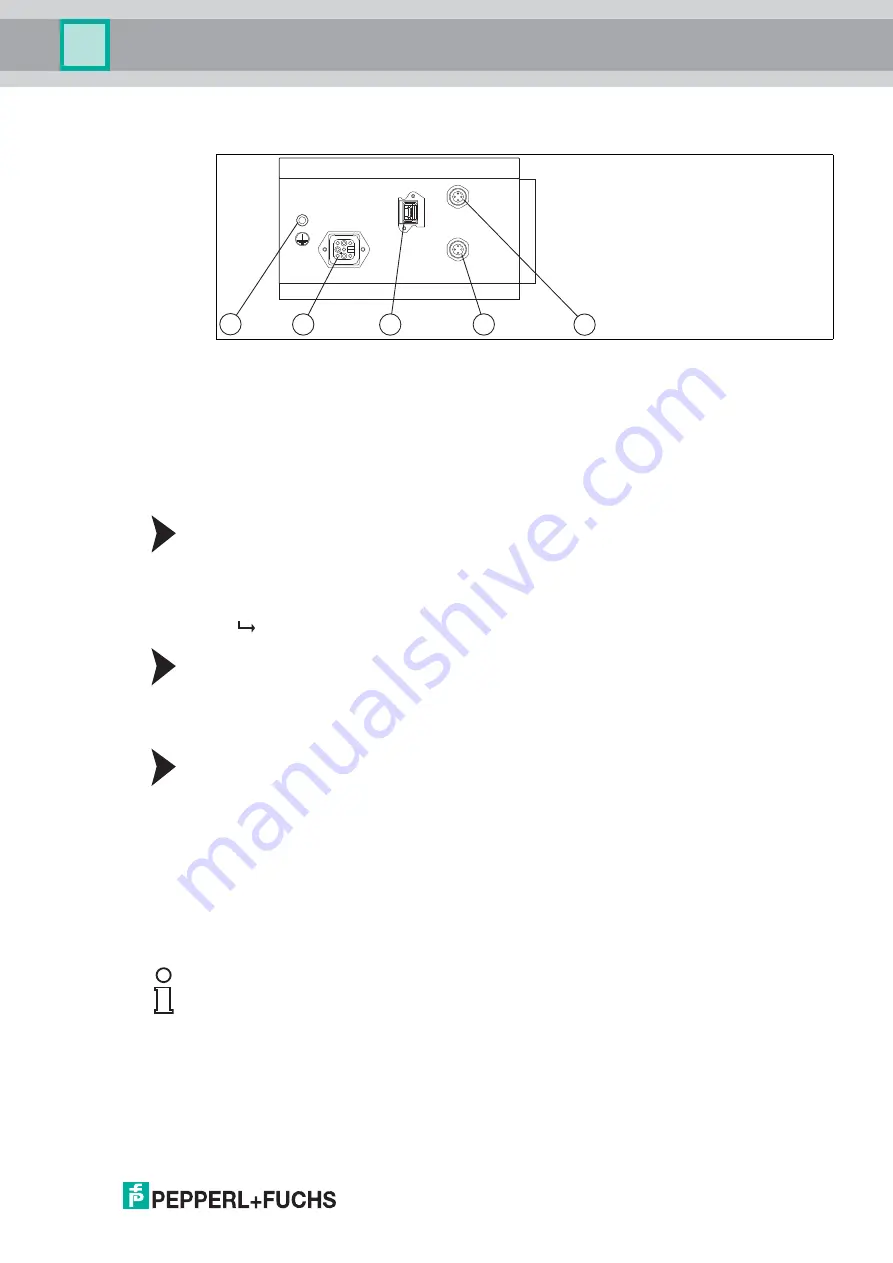
Mounting and Installation
2
019-
03
25
3.3
Establishing an Electrical Connection
Figure 3.14
Connections
1. Ground connection
2. Power supply (Harting Han
®
8D-F plug)
3. Network connection (RJ45 network socket, IP65)
4. Trigger connection (4-pin M12 socket)
5. Do not use connection (reserved)
Providing a Power Supply
To supply voltage to the OIT system, proceed as follows:
1. Insert the Harting Han Q 8/0-F connector into the plug provided on the side of the housing.
2. Pull the safety bracket over the connector until the bracket snaps into place.
This ensures that the power cable cannot be pulled out inadvertently.
Connecting a Trigger Sensor
To connect a trigger sensor, proceed as follows.
Plug the 4-pin M12 plug into the socket provided for this purpose on the side of the housing.
You can use Fuchs E2/A2 sensors with electrical outputs.
Creating a Network Connection
For the initial commissioning of the device, connect the device directly to the PC/laptop:
1. If you are using a standard RJ45 network connector, insert the RJ45 network connector into
the network socket on the side of the housing until the plug snaps into place in the socket.
To remove the RJ45 network connector, you will need a small slotted screwdriver to press
down the plastic tab while pulling out the RJ45 network connector.
2. If you are using a PushPull RJ45 network connector, insert the PushPull RJ45 network
connector into the network socket on the side of the housing until the black housing snaps
into place in the socket. The network connection is secured with degree of protection IP65.
3. Use a crossover cable for a direct connection between the device and a PC/laptop.
1
2
3
4
5
Note!
Use a straight cable if you are operating the device on a network.
















































