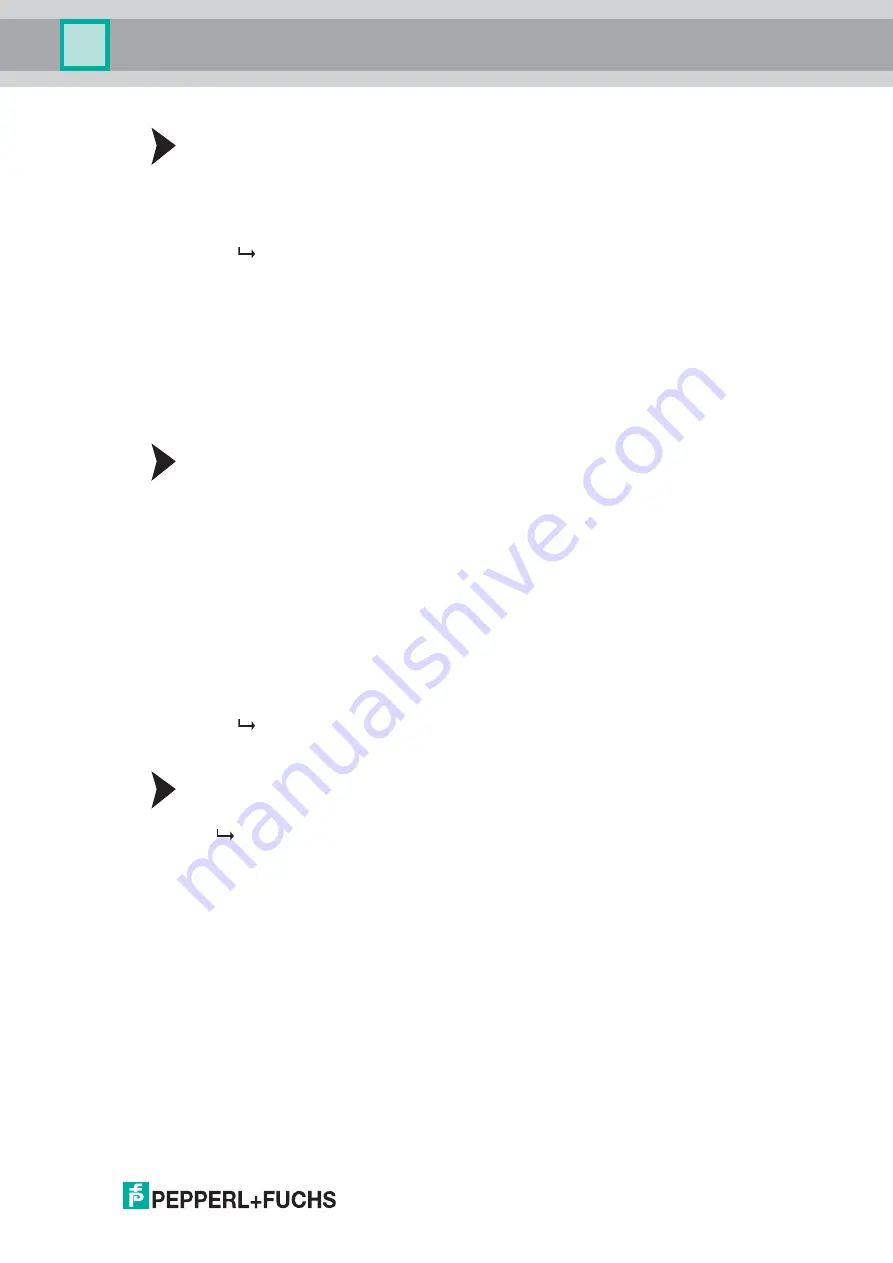
Commissioning
2014-
02
21
Setting the IP address using the rotary switch
1. Select an IP address. Insert leading zeros so that all the numbers have three digits and then
remove the periods. Example: Write the IP address 172.16.10.15 like this: 172016010015.
2. Set the rotary switch to position "F".
3. Restart the IDENTControl Compact by resetting the power supply.
The "ADDR STATE" LED will flash green.
4. Select the first digit of the IP address using the rotary switch and wait until the "ADDR
STATE" LED permanently lights up.
5. Select the next digit using the rotary switch and wait until the "ADDR STATE" LED
permanently lights up.
6. Repeat this procedure until you have entered all the digits of the IP address.
7. Set the rotary switch to position "0".
8. Configure other network settings in the
Network
window on the device website (see
chapter 7.5.2).
Entering the IP address on the website
The IP address of the PC connected to the IDENTControl Compact must come from the
address area 169.254.X.X.
1. Set the rotary switch to position "A".
2. Connect the IDENTControl Compact to a PC via the Ethernet interface.
3. Restart the IDENTControl Compact by resetting the power supply.
4. Open the IDENTControl Compact website by entering the preset IP address
(169.254.10.12) in a browser.
5. Open the
Network
window. Enter the user name and password (default on delivery:
"identcontrol"). Enter the new IP address and configure other settings as required.
6. Set the rotary switch to position "0".
7. Click
save
.
The IDENTControl Compact restarts with the new IP address.
For a description of other web functions see chapter 7.5.
Obtaining an IP address from the DHCP server
Set the rotary switch to "D" and start the device.
The IDENTControl Compact retrieves the network settings from the DHCP server during
startup: IP address, subnet mask and gateway address.
















































