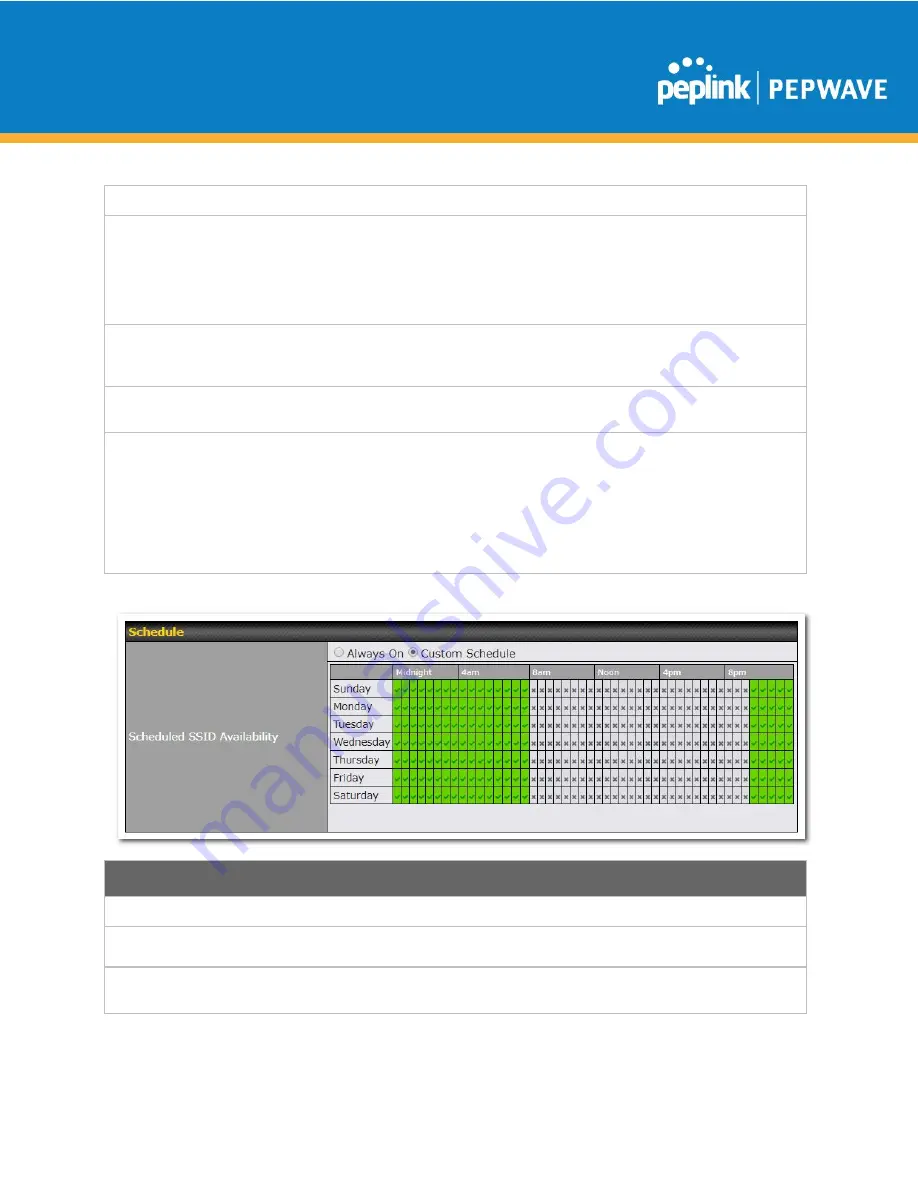
C
OPYRIGHT
& T
RADEMARKS
Specifications are subject to change without notice. Copyright © 2020 Pepwave Ltd. All Rights Reserved. Pepwave and the Pepwave logo
are trademarks of Peplink. Other brands or products mentioned may be trademarks or registered trademarks of their respective owners.
fields will vary.
Protocol / Port
Choose
TCP
or
UDP
from the
Protocol
drop-down menu to allow or deny traffic using
either of those protocols. From the
Port
drop-down menu, choose
Any Port
to allow or
deny TCP or UDP traffic on any port. Choose
Single Port
and then enter a port number
in the provided field to allow or block TCP or UDP traffic from that port only. You can
also choose
Port Range
and enter a range of ports in the provided fields to allow or
deny TCP or UDP traffic from the specified port range.
IP Address /
Subnet Mask
If you have chosen
IP Address
as your firewall rule type, enter the IP address and
subnet mask identifying the subnet to allow or deny.
MAC Address
If you have chosen
MAC Address
as your firewall rule type, enter the MAC address
identifying the machine to allow or deny.
Application/
Service
If you have chosen
Application/Service
as your firewall rule type, choose
TCP
or
UDP
from the
Protocol
drop-down menu to allow or deny traffic using either of those
protocols. Select a service from the
Selection Tool
drop down list.
From the
Port
drop-down menu, choose
Any Port
to allow or deny TCP or UDP traffic
on any port. Choose S
ingle Port
and then enter a port number in the provided field to
allow or block TCP or UDP traffic from that port only. You can also choose
Port Range
and enter a range of ports in the provided fields to allow or deny TCP or UDP traffic
from the specified port range.
Schedule
Option to schedule SSID availability
Always on
The SSID is always on
Custom/Schedule
Define a custom schedule by selecting the desired time slots when the SSID should be
enabled
















































