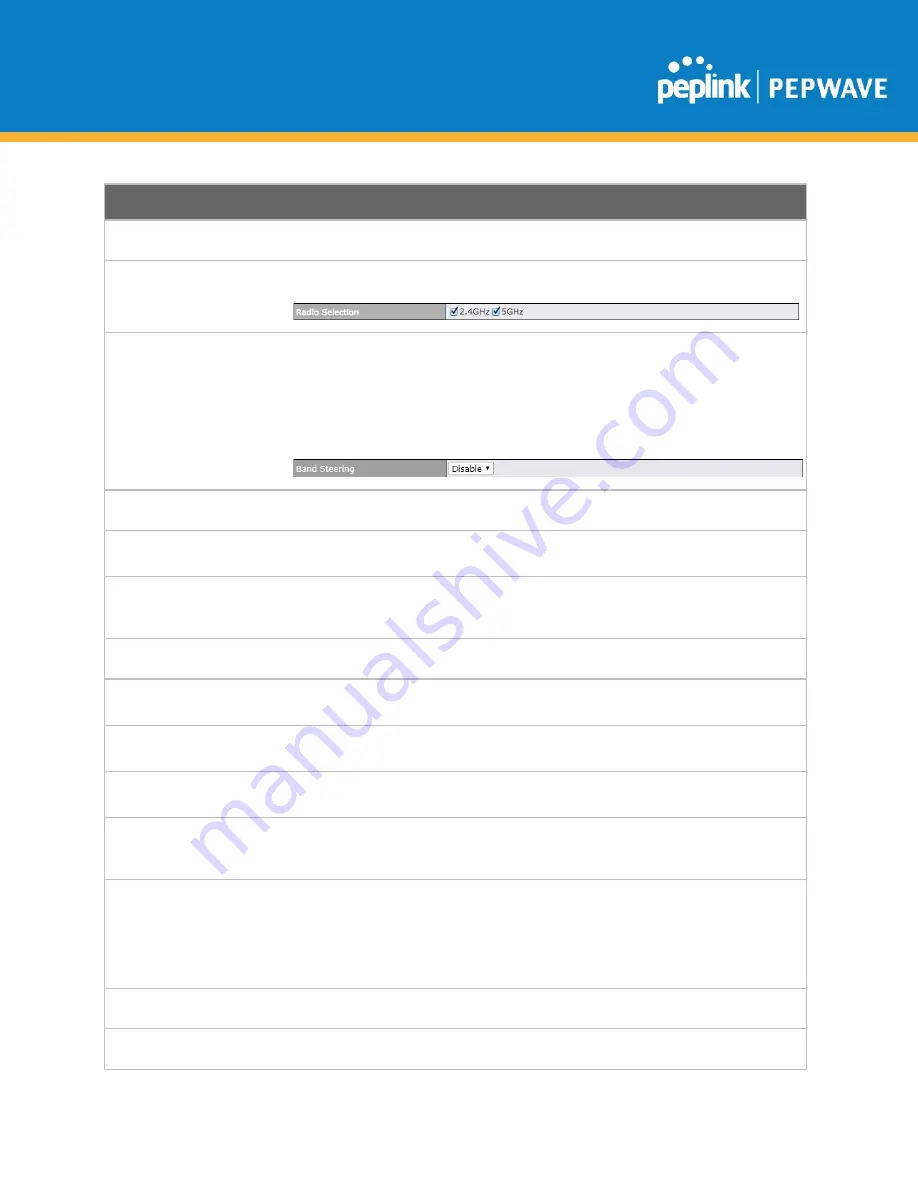
C
OPYRIGHT
& T
RADEMARKS
Specifications are subject to change without notice. Copyright © 2020 Pepwave Ltd. All Rights Reserved. Pepwave and the Pepwave logo
are trademarks of Peplink. Other brands or products mentioned may be trademarks or registered trademarks of their respective owners.
SSID Settings
Enable
Check this box to enable wireless SSID.
Radio Selection
Available only on the AP One AC mini, this setting, shown below, allows you to
enable or disable either of the two on-board radios.
Band Steering
This setting, shown below, allows you to reduce 2.4 GHz band overcrowding, AP with
band steering steers clients capable of 5 GHz operation to 5 GHz frequency.
Force
- Clients capable of 5 GHz operation are only offered with 5 GHz frequency.
Prefer
- Clients capable of 5 GHz operation are encouraged to associate with 5 GHz
frequency. If the clients insist to attempt on 2.4 GHz frequency, 2.4 GHz frequency
will be offered.
Default:
Disable
SSID
This setting specifies the AP SSID that Wi-Fi clients will see when scanning.
Broadcast SSID
This setting specifies whether or not Wi-Fi clients can scan the SSID of this wireless
network.
Broadcast SSID
is enabled by default.
Data Rate
Select
Auto
to allow your access point to set the data rate automatically, or select
Fixed
and choose a rate from the drop-down menu. Click the
MCS Index
link to
display a reference table containing MCS and matching HT20 and HT40 values.
Multicast Filter
This setting enables the filtering of multicast network traffic to the wireless SSID.
Multicast Rate
This setting specifies the transmit rate to be used for sending multicast network
traffic.
IGMP Snooping
To allow your access point to
convert multicast traffic to unicast traffic for associated
clients, select this option.
DHCP Setting
To set your access point as a DHCP server or relay, select
Server
or
Relay
.
Otherwise, select
None
.
DHCP Option 82
If you use a distributed DHCP server/relay environment, you can enable this option to
provide additional information on the manner in which clients are physically
connected to the network.
Default VLAN ID
This setting specifies the VLAN ID to be tagged on all outgoing packets generated
from this wireless network (i.e., packets that travel from the Wi-Fi segment through
your access point to the Ethernet segment via the LAN port). If 802.1x is enabled and
a per-user VLAN ID is specified in
authentication reply from the Radius server
,
then the value specified by
Default VLAN ID
will be overridden. The default value of
this setting is
0
, which means VLAN tagging is disabled (instead of tagged with zero).
VLAN Pooling
Check this box to enable VLAN pooling using the values specified in
VLAN Pool
.
VLAN Pool
If VLAN pooling is enabled, enter VLAN pool values separated by commas.
















































