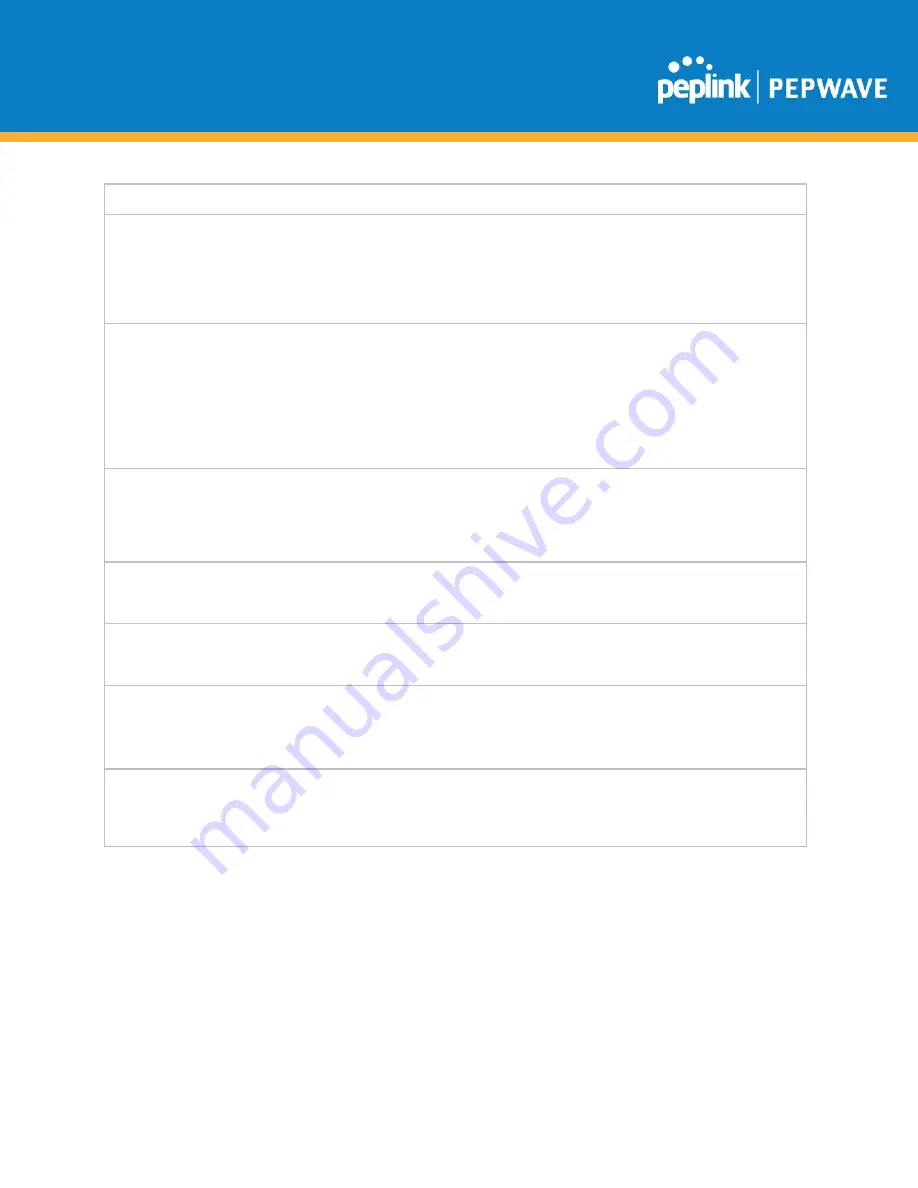
C
OPYRIGHT
& T
RADEMARKS
Specifications are subject to change without notice. Copyright © 2020 Pepwave Ltd. All Rights Reserved. Pepwave and the Pepwave logo
are trademarks of Peplink. Other brands or products mentioned may be trademarks or registered trademarks of their respective owners.
unique peer ID number in the
Remote ID
field.
Pre-shared Key
This optional field becomes available when
Pre-shared Key
is selected as the VPN
Authentication
method, as explained above.
Pre-shared Key
defines the pre-shared
key used for this particular VPN connection. The VPN connection's session key will be
further protected by the pre-shared key. The connection will be up only if the pre-shared
keys on each side match. Click
Hide / Show Passphrase
to toggle passphrase
visibility.
Remote IP
Address / Host
Names (Optional)
Optionally, you can enter a remote peer’s WAN IP address or hostname(s) here. If the
remote client uses more than one address, enter only one of them here. Multiple
hostnames are allowed and can be separated by a space character or carriage return.
Dynamic-DNS host names are also accepted.
With this field filled, your access point will initiate connection to each of the remote IP
addresses until it succeeds in making a connection. If the field is empty, your access
point will wait for connection from the remote peer. Therefore, at least one of the two
VPN peers must specify this value. Otherwise, VPN connections cannot be established.
Layer 2 Bridging
When this check box is unchecked, traffic between local and remote networks will be IP
forwarded. To bridge the Ethernet network of an Ethernet port on a local and remote
network, select
Layer 2 Bridging
. When this check box is selected, the two networks
will become a single LAN, and any broadcast (e.g., ARP requests) or multicast traffic
(e.g., Bonjour) will be sent over the VPN.
Management
VLAN ID
This field specifies the VLAN ID that will be tagged to management traffic, such as
AP-to-AP controller communication traffic. A value of 0 indicates that no VLAN tagging
will be applied.
IP Address Mode
Choose
Automatic
or
Manual
. In automatic mode, your access point acquires an IP
from a DHCP server on the Ethernet segment. In manual mode, your access point uses
a user-specified IP address.
IP
Address/Subnet
Mask
When using manual IP addressing (above), enter an IP address and subnet mask in
these fields.
Data Port
This field specifies the outgoing UDP port number for transporting VPN data. If
Default
is selected, port 4500 will be used by default. Port 32015 will be used if port 4500 is
unavailable. If
Custom
is selected, you can input a custom outgoing port number
between 1 and 65535.
















































