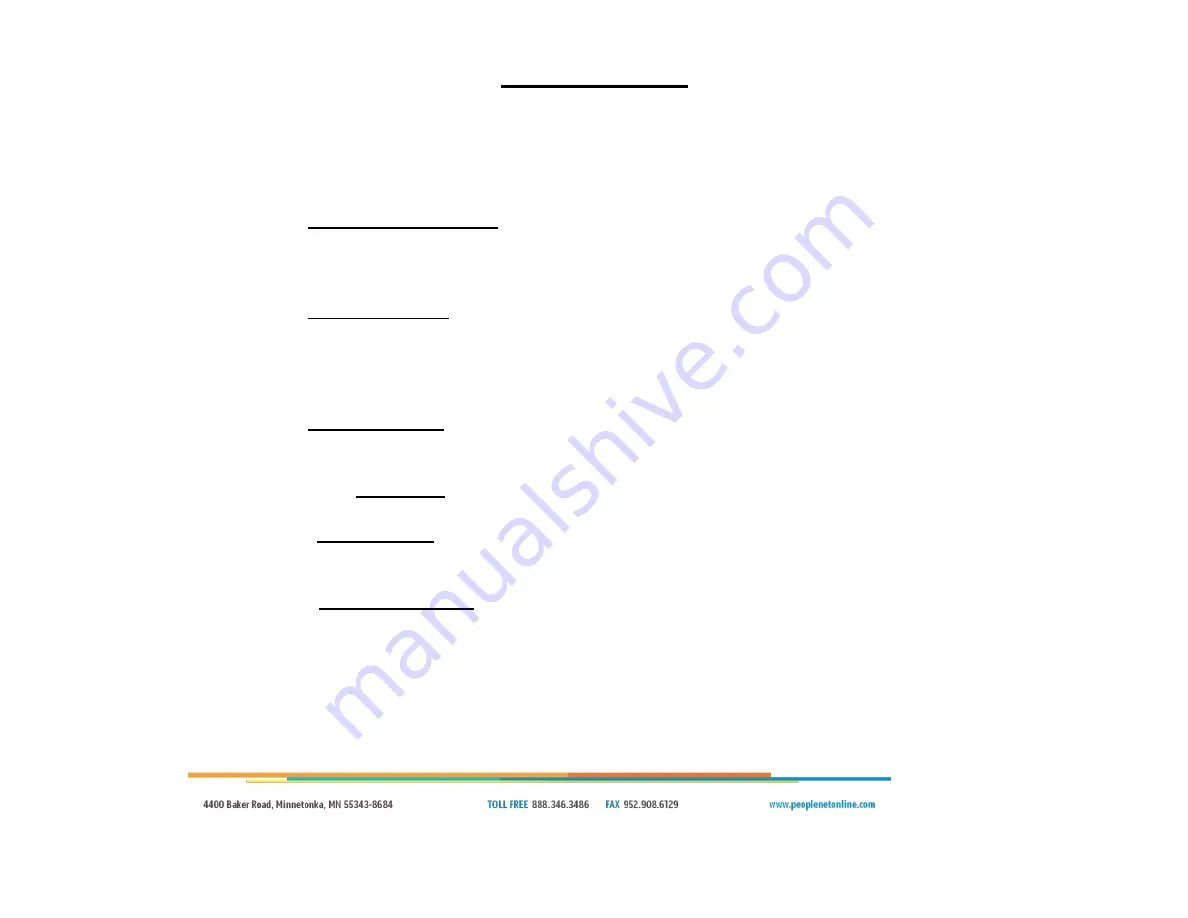
Page | 4
Test Process
Follow these steps to qualify the device. If you already know of a trouble symptom, jump to that section below.
Turn the vehicle ignition ON and press the display power button if present
o
Does the display boot up?
YES: Continue
NO: Go to “
Display does not Boot
” on page 5
Also refer to “Display does not Boot” if the display boots but the charging icon does not show
o
Does the display boot to the driver login screen?
YES: Continue
NO: Go to “
Incomplete Boot
” on page 10
Login to the device. If you do not have a login, contact your System Administrator
o
NOTE: You can login as Driver “!diagmode” Password “9238” if necessary, but this will not confirm communications
o
Did the login complete?
YES: Continue
NO: Go to “
Unable to Login
” on page 12
From the Main Menu, select SYSTEM
OBC DIAGNOSTIC
DIAGNOSTIC BASIC
o
Confirm GPS: 3D
If
“NONE”, go to “
GPS Issue
” on page 14
o
Confirm Cell is greater than 2
If not
, go to “
Cellular Issue
” on page 15
Highlight Diagnostic PerformX and press SELECT
o
Confirm RPM Reads, ODO matches dash (or is close), and FUEL is greater than 0
If NO, go to “
Engine Data Issue
” on page 16
o
NOTE: If the Odometer, Fuel, or MPH values “stick” intermittently but appear correct in direct testing, contact PeopleNet
Technical Support. This can be an issue with the vehicle connection, vehicle data output, or the wiring
Highlight Diagnostic Device and press SELECT
o
Verify Ignition reads ON when the key is ON, OFF when the key is OFF, and OFF when the key is in Accessory. If it does
not, check the ignition power connections in the dash



















