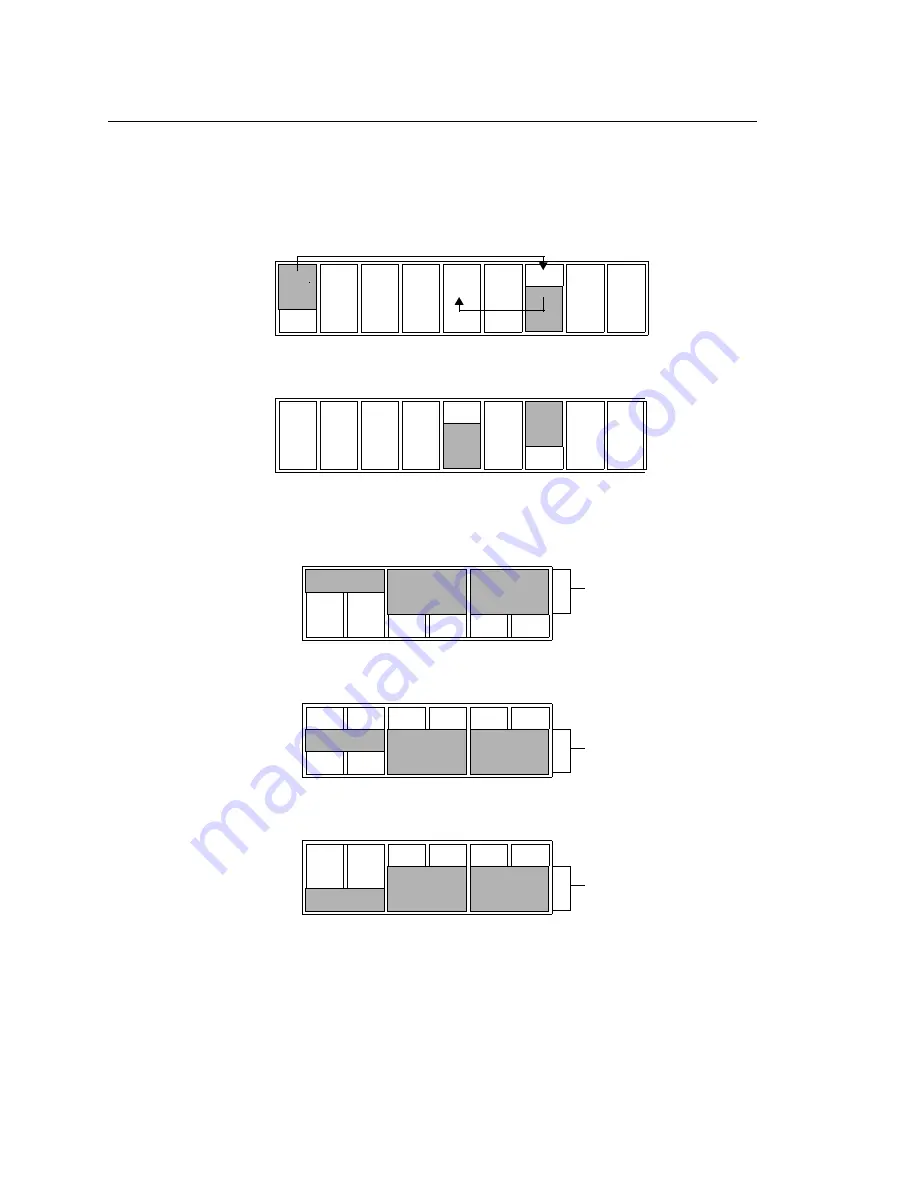
Pentium Third Serial Port Installation
6
CTC Parker Automation
2. Move the COM jumper at IRQ 3 to IRQ 11 and the TOUCH
jumper at IRQ 11 to IRQ 9, as shown below.
3. Change jumper JP8 according to the RS setting you need.
IRQs JP7
(default)
3
4
5
7
9
10
11
12
15
COM
z
z
z
z
z
z
z
z
z
z
z
z
z
z
z
z
z
z
TOUCH
z
z
z
z
z
z
z
z
z
IRQs JP7
(new)
3
4
5
7
9
10
11
12
15
COM
z
z
z
z
z
z
z
z
z
z
z
z
z
z
z
z
z
z
TOUCH
z
z
z
z
z
z
z
z
z
JP8
(RS232)
3
4
5
7
9
10
232
z
z
z
z
z
z
422
z
z
z
z
z
z
485
z
z
z
z
z
z
JP8 (RS422)
3
4
5
7
9
10
232
z
z
z
z
z
z
422
z
z
z
z
z
z
485
z
z
z
z
z
z
JP8 (RS485)
3
4
5
7
9
10
232
z
z
z
z
z
z
422
z
z
z
z
z
z
485
z
z
z
z
z
z
232
422/485
422/485




































