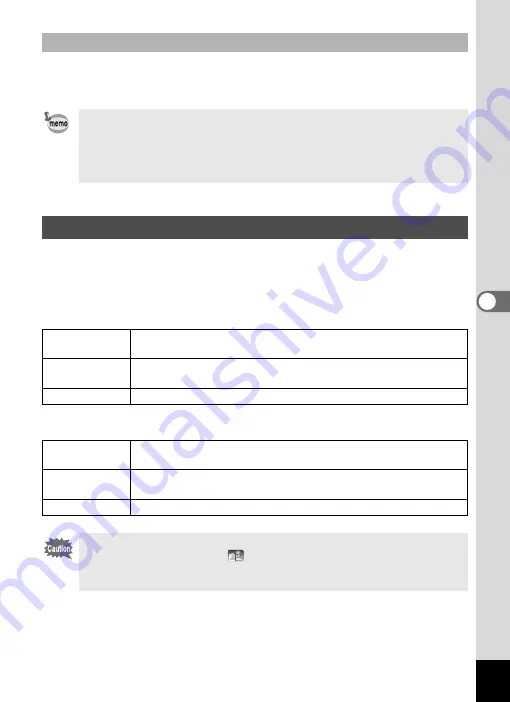
195
5
Edi
ting and Pr
in
ting
Ima
g
es
The frames downloaded from the PENTAX website or other source can
be used for adding a frame to pictures.
You can overlay your original frame (decorative frame) on an image. You
can select the type and color of an original frame and its position.Text
can also be entered.
Frame
Text Stamp
To Use a New Frame
• Extract the downloaded frame and copy it to the FRAME folder in the
built-in memory or the SD Memory Card.
• The FRAME folder is created when the SD Memory Card is formatted
with this camera.
• For more information on downloading, refer to the PENTAX website.
Overlaying Your Original Frame on an Image
Type of original
frame
Blur/Edge Composite
Frame Type
F
(All sides)/
G
(Upper and lower sides)/
H
(Right and left sides)/
I
(Upper side)/
J
(Lower side)/
K
(Left side)/
L
(Right side)
Color
White/Gray/Black/Pink/Pumpkin/Dark red/Dark green
Available
characters
A – Z, a – z, 0 – 9, Symbols
Display Position
M
(Upper-left)/
N
(Upper-center)/
O
(Upper-right)/
P
(Lower-left)/
Q
(Lower-center)/
R
(Lower-right)
Color
White/Gray/Black/Pink/Pumpkin/Dark red/Dark green
The Original Frame function cannot be used on images taken at
F
(Digital Panorama) or
(Report) modes, images recorded with
h
/
h
/
l
/
m
in [Recorded Pixels], or movies. An error message
appears in Step 4.
Содержание WG-10
Страница 213: ...211 6 Recording and Playing Back Sound 4 Press the four way controller 3 Playback stops...
Страница 295: ...293 9 Appendix W Waterproof and Dustproof 139 White Balance 119 Windows 242 World Time 221 Z Zoomxw 79...
Страница 296: ...Memo...
Страница 297: ...Memo...
















































