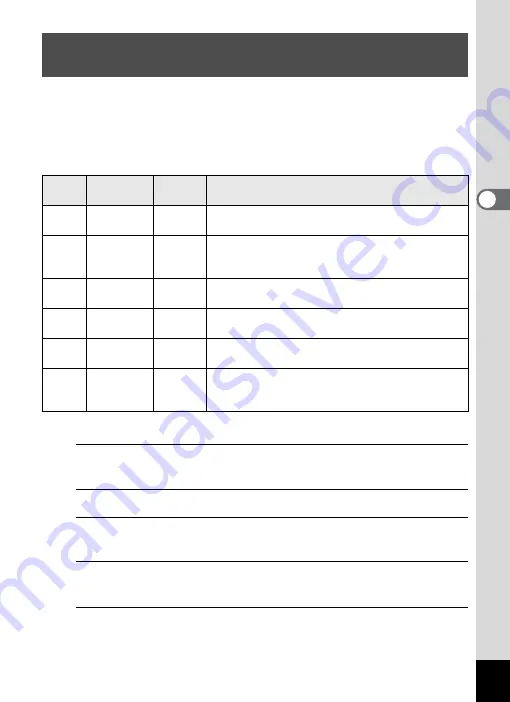
143
3
Ta
king
Pict
ures
You can choose the number of recorded pixels and frame rate settings
for movies.
The more pixels there are, the clearer the details and the bigger the file
size. The more frames per second, the better the quality of the movie,
but the file size becomes larger.
* The frame rate (fps) indicates the number of frames per second.
1
Press the
3
button in
A
mode.
The [
A
Rec. Mode] menu appears.
2
Use the four-way controller (
23
) to select [Movie].
3
Press the four-way controller (
5
).
The [Movie] screen appears.
4
Use the four-way controller (
23
) to select [Recorded
Pixels].
5
Press the four-way controller (
5
).
A pull-down menu appears.
Selecting the Number of Recorded Pixels and
Frame Rate for Movies
Setting
Recorded
Pixels
Frame
Rate
Use
M
1280×720
30 fps
Records images in HDTV format (16:9). Movement
is recorded smoothly. (default setting)
F
1280×720
15 fps
Records images in HDTV format (16:9). Increases
the total recording time by making the file size
smaller.
G
640×480
30 fps
Records images in VGA format (4:3). Movement is
recorded smoothly.
H
640×480
15 fps
Records images in VGA format (4:3). Increases the
total recording time by making the file size smaller.
I
320×240
30 fps
Suitable for posting on a website or attaching to e-
mail. Movement is recorded smoothly.
J
320×240
15 fps
Suitable for posting on a website or attaching to e-
mail. Increases the total recording time by making
the file size smaller.
Содержание WG-10
Страница 213: ...211 6 Recording and Playing Back Sound 4 Press the four way controller 3 Playback stops...
Страница 295: ...293 9 Appendix W Waterproof and Dustproof 139 White Balance 119 Windows 242 World Time 221 Z Zoomxw 79...
Страница 296: ...Memo...
Страница 297: ...Memo...















































