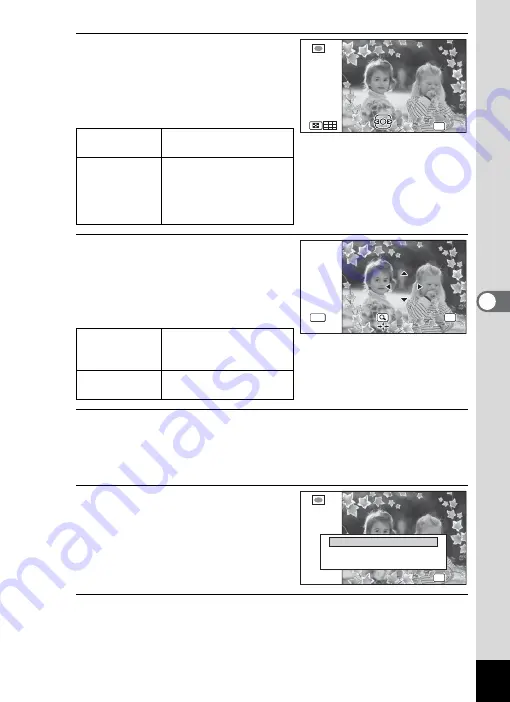
193
5
Edi
ting and Pr
in
ting
Ima
g
es
6
Press the
y
button.
The selected frame appears in single-
image display.
You can choose another frame using
either of the following operations.
7
Press the
4
button.
The frame position and size
adjustment screen appears.
You can adjust the image using either
of the following operations.
8
Press the
4
button.
A confirmation dialog for overwriting the image appears.
If the selected image is protected, the processed image is saved as a
new image and the following confirmation does not appear.
9
Use the four-way controller
(
23
) to select [Overwrite] or
[Save as].
10
Press the
4
button.
The edited image is saved with the recorded pixels of
h
(2048×1536)/
h
(1920×1080).
Four-way
controller (
45
)
Press to choose a
different frame.
Zoom button
left (
f
)
Press to return to the
12-frame display of the
frame selection screen,
and then perform step 5 to
choose a different frame.
Four-way
controller
(
2345
)
Press to adjust the
position of the image
Zoom button
(
f
/
y
)
Press to make the image
larger or smaller.
OK
OK
OK
OK
OK
OK
OK
OK
OK
OK
OK
OK
MENU
MENU
MENU
Cancel
Overwrite
Save as
Cancel
OK
OK
OK
OK
OK
OK
Overwrite
Overwrite
original image?
original image?
Overwrite
original image?
Содержание WG-10
Страница 213: ...211 6 Recording and Playing Back Sound 4 Press the four way controller 3 Playback stops...
Страница 295: ...293 9 Appendix W Waterproof and Dustproof 139 White Balance 119 Windows 242 World Time 221 Z Zoomxw 79...
Страница 296: ...Memo...
Страница 297: ...Memo...






























