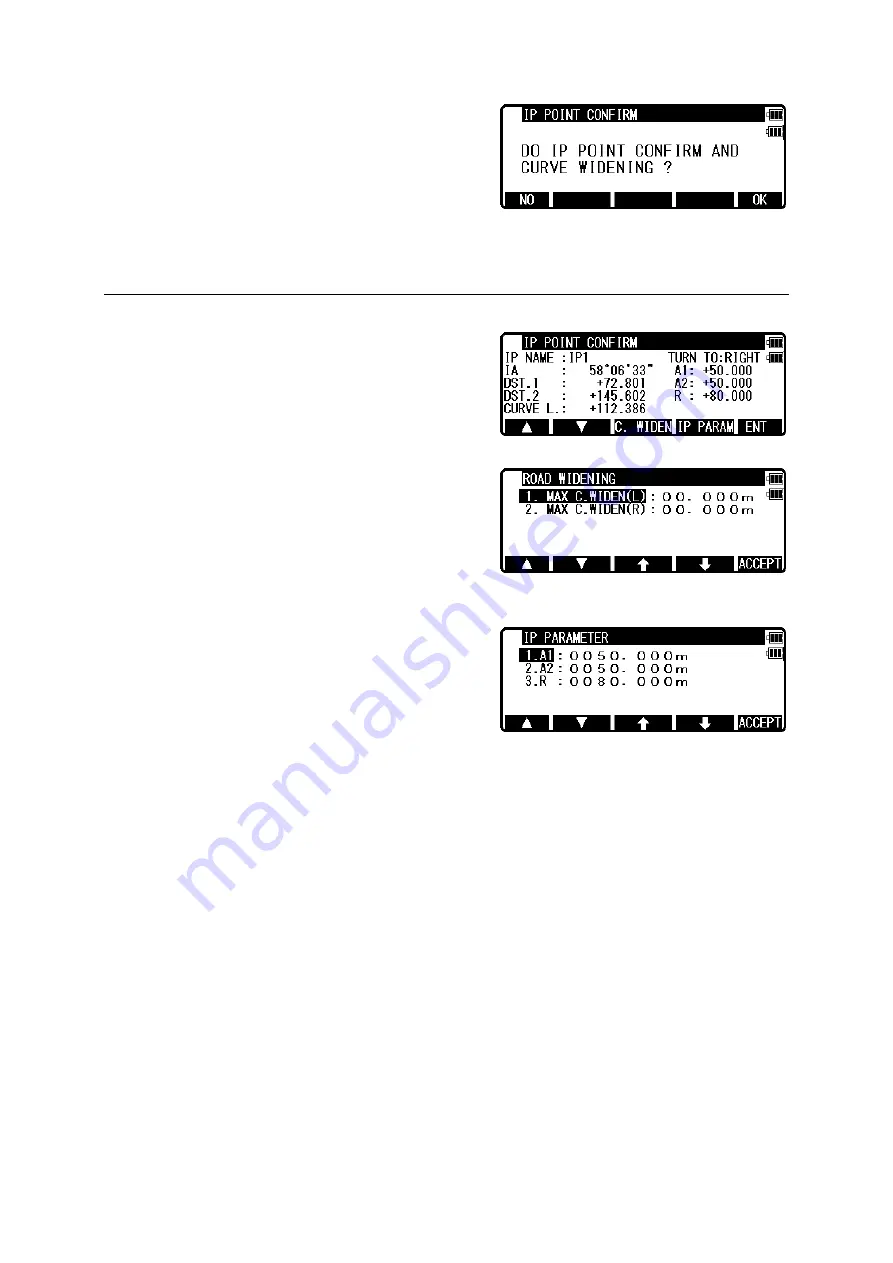
111
Press [F5] [ACCEPT] after parameter input is done
to display IP POINT CONFIRM screen.
Press [F1][NO] to display calculation results,
or press [F5][OK] to go to IP confirmation and widening input screen.
12.3 IP confirm
Select IP by pressing [F1][
△
] / [F2][
▽
] key.
Confirm intersection IA, point name, turning
direction, distance 1, distance 2 and curve length
and other value show in the illustration
Press [F3][C. WIDEN] to display road widening
setting screen.
Press [F4][IP PARAM] to display IP
PARAMETER screen.
NOTE:
Input range of widening is between 0m or more, and less than 100m.
Widening is calculated based on transition curve (Parabola).
In case of simple curve.
Widening is [0] at BC point, the widening will be the maximum at the center of curve
and widening of EC point will be [0].
In case of clothoid.
Widening is [0] at KA point, the widening will be the maximum at KE point.
Be aware that there are some limitations as mentioned above when you use it.
NOTE:
If you select raised type clothoid, the radius R, which is calculated inside, will
be displayed on IP point confirmation screen. When you change the element of
raised type clothoid by pressing [F4] [IP PARAM], [0] must be input to [3.R]
on the elements setting change screen. If you don’t input [0] and press [ENT]
with the displayed value, re-calculate as basic design clothoid. Be sure to
input [0] when changing the elements.






























