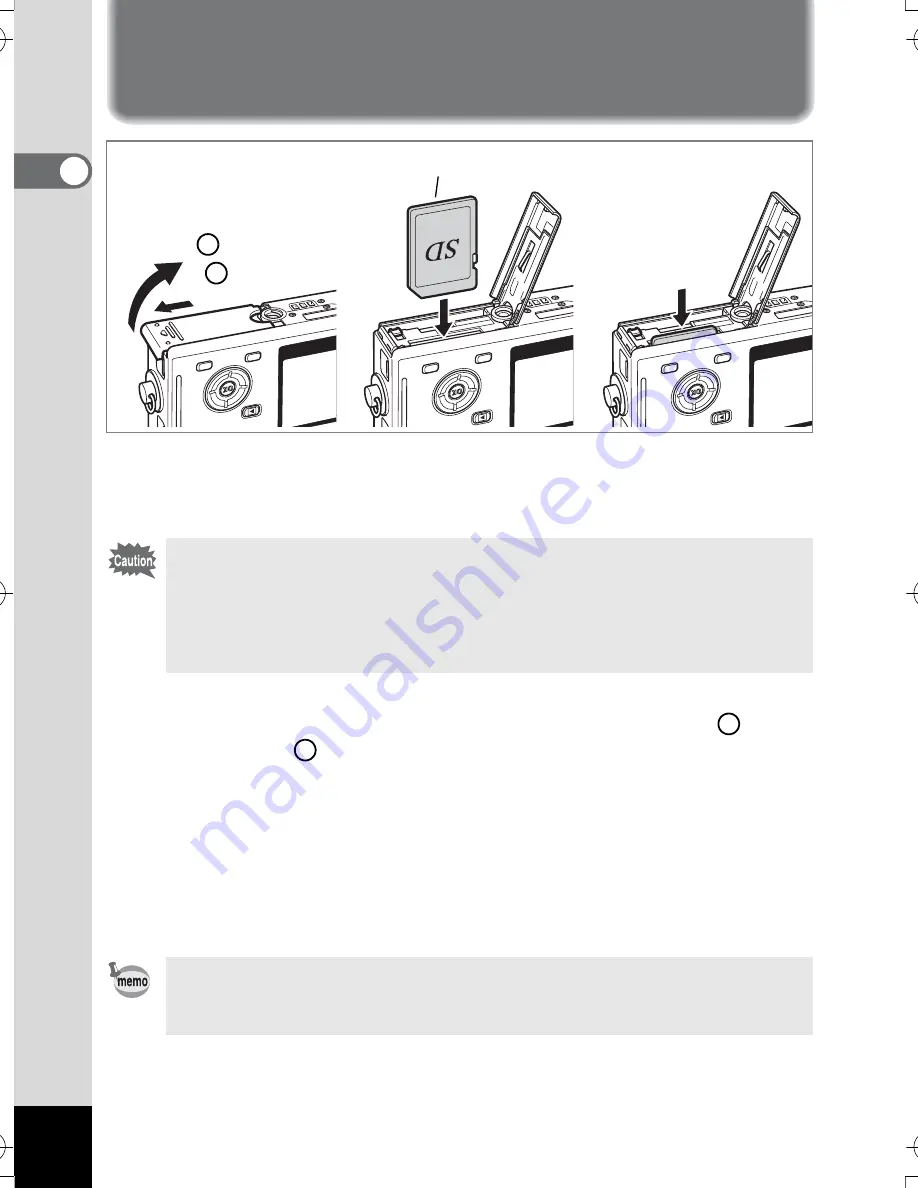
22
1
Getting Started
Installing the SD Memory Card
An SD Memory Card can be used with this camera. Captured images are
recorded on the SD Memory Card if a card is inserted or in the built-in memory
if no card is inserted.
1
Open the battery/card cover.
Slide the battery/card cover in the direction indicated by the arrow
and flip
the cover open
.
2
Insert an SD Memory Card so the label (the side with the
2
symbol) is facing toward the LCD monitor and push the card
in until it clicks.
3
Close the battery/card cover.
To remove the card, eject the card by pressing it in the direction indicated by
the arrow and pull it out.
• Make sure that the camera is turned off before inserting or removing the
SD Memory Card.
• Be sure to format unused cards or cards that have been used on another
camera. Refer to “Formatting an SD Memory Card or the Built-in
Memory” (p.138) for instructions on formatting.
The number of recordable images varies depending on the capacity of the
SD Memory Card or built-in memory and the selected image size and
quality. (
1
p.26)
3
2
1
To remove the
card, push in and
pull out
SD Memory Card
1
2
1
2
e_kb386.book Page 22 Monday, February 28, 2005 2:39 PM
Содержание Optio S5n
Страница 169: ...167 8 Appendix Write protect switch 23 Z Zoom 67 Zoom button 12 35 36 Zoom Display 103...
Страница 170: ...Memo...
Страница 171: ...Memo...
















































