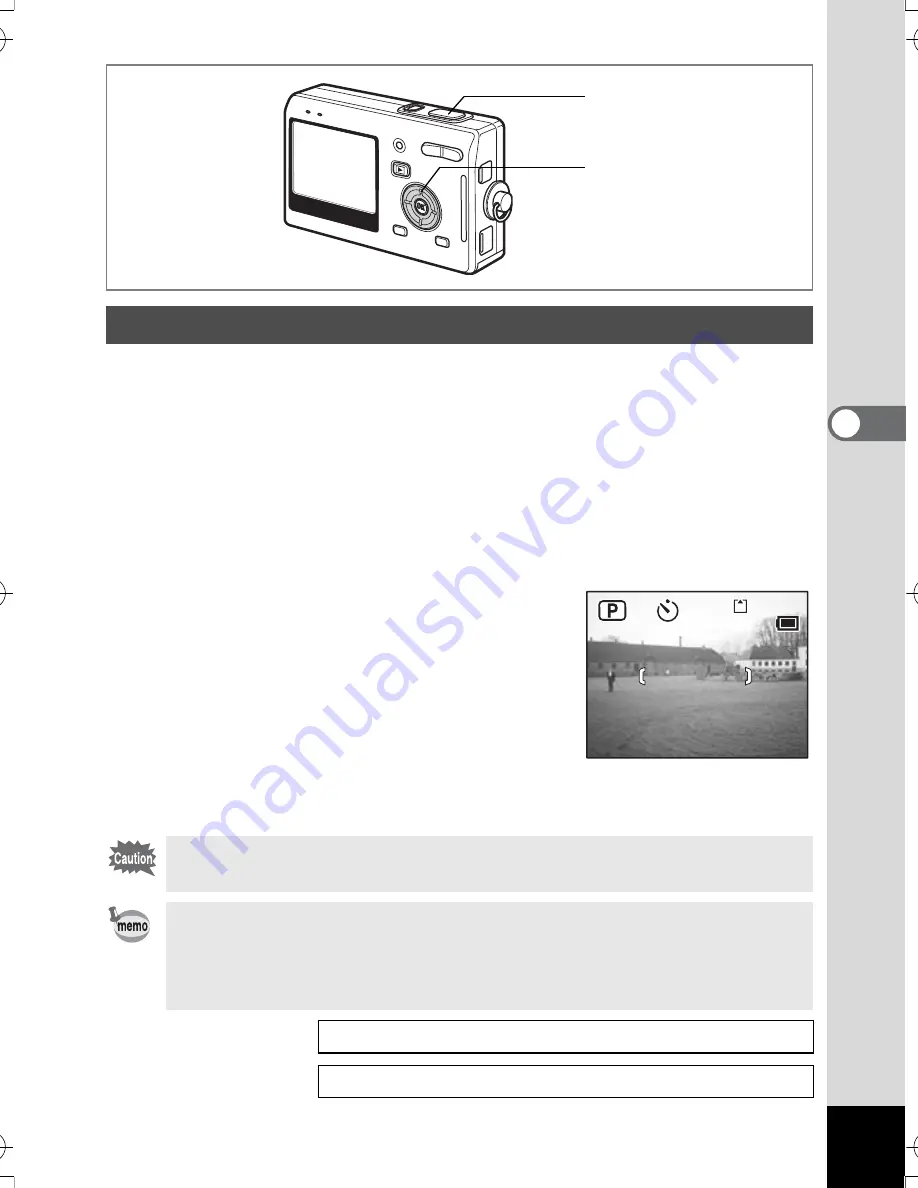
63
Taking Pictures
4
In self-timer mode, the picture is taken ten seconds or two seconds after
the shutter release button is pressed.
1
Press the four-way controller (
2
) in Capture mode to display
g
or
r
on the LCD monitor.
2
Press the shutter release button halfway.
The focus frame on the LCD monitor will light green when the camera
is in focus.
3
Press the shutter release button fully.
g
The self-timer is engaged and the self-
timer lamp lights for about seven
seconds. The picture is taken
approximately three seconds after the
self-timer lamp starts to blink.
r
The self-timer is engaged and the picture
is taken approximately two seconds after the self-timer lamp starts
to blink.
Using the Self-Timer
Focusing may be compromised if you move the camera while the
self-timer is running.
• The countdown is displayed when you press the shutter release
button.
• To cancel the self-timer, press the MENU button while the second
count is displayed.
Taking Pictures of Yourself
1
p.52
Troubleshooting “Subject is not in focus”
1
p.157
2, 3
1
112
112
12:00
12:00
112
12:00
3/24/2005
3/24/2005
3/24/2005
e_kb386.book Page 63 Monday, February 28, 2005 2:39 PM
Содержание Optio S5n
Страница 169: ...167 8 Appendix Write protect switch 23 Z Zoom 67 Zoom button 12 35 36 Zoom Display 103...
Страница 170: ...Memo...
Страница 171: ...Memo...






























