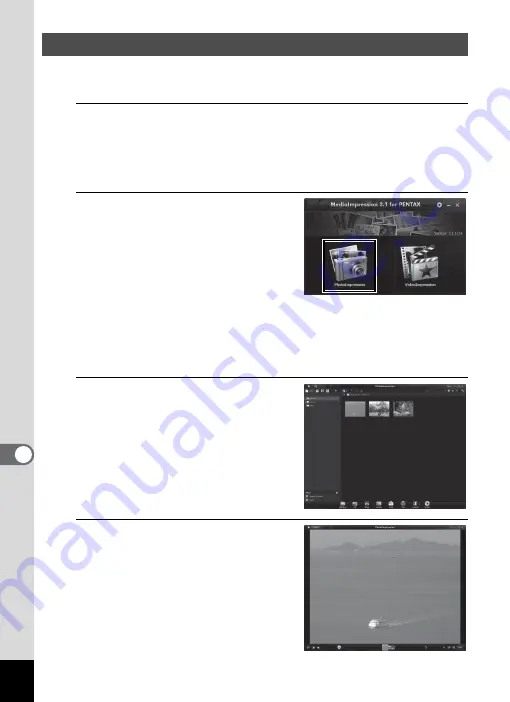
222
8
Conne
ctin
g to a
Com
puter
“MediaImpression” lets you view, edit, manage, search for, share, and
print images.
1
Double-click the [MediaImpression] icon on the
desktop (for Windows) or in the [Applications] folder
(for Macintosh).
MediaImpression starts and the Start page appears.
2
Click [PhotoImpression].
The Media Browser screen appears.
3
Select and click the folder
containing the images you
wish to view.
The images are displayed.
4
Select and double-click an
image you wish to view.
You can enlarge/reduce the display
size of the image or edit the image.
You can also play back movies.
Starting “MediaImpression”
* The screen shown is for a
Windows PC. Items shown
will differ depending on the
operating system and
settings.
Содержание Optio RX18
Страница 16: ...Memo 14...
Страница 32: ...Memo 30...
Страница 53: ...2 Common Operations Understanding the Button Functions 52 Setting the Camera Functions 57...
Страница 160: ...Memo 158...
Страница 183: ...6 Recording and Playing Back Sound Recording Sound Voice Recording 182 Adding a Voice Memo to Images 186...
Страница 190: ...Memo 188...
Страница 191: ...7 Settings Camera Settings 190...
Страница 228: ...Memo 226...
Страница 256: ...254 9 Appendix W White Balance 112 Windows 211 World Time 195 Z Zoom x w 78 Zoom lever 52 54...
Страница 257: ...Memo...
Страница 258: ...Memo...
Страница 259: ...Memo...






























