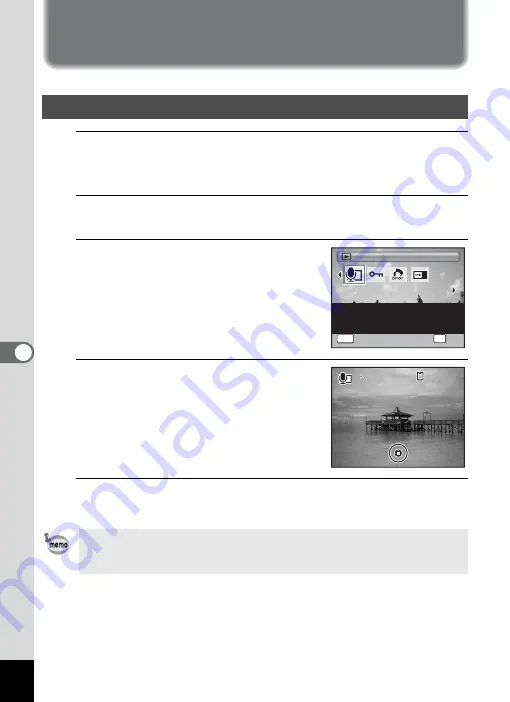
186
6
Reco
rd
ing and Playi
ng
Ba
ck
So
und
Adding a Voice Memo to Images
You can add a voice memo to your still pictures.
1
In
Q
mode, use the four-way controller (
45
) to
choose the still picture to which you want to add a voice
memo.
2
Press the four-way controller (
3
).
The Playback Mode Palette appears.
3
Use the four-way controller
(
2345
) to select
\
(Voice
Memo).
4
Press the
4
button.
Recording starts. You can record a voice
memo continuously for up to 18 hours.
5
Press the
4
button.
Recording stops.
Recording a Voice Memo
• A voice memo cannot be added to the image that already has a voice
memo. Delete the old voice memo (p.149) and record a new one.
• A voice memo cannot be added to protected images (p.153).
2 / 2
2 / 2
Voice Memo
Voice Memo
Voice Memo
Attaches sound to images.
Recording is possible till
the memory card is full
OK
OK
OK
MENU
Cancel
Cancel
OK
Cancel
0 1 : 3 1 : 4 4
0 1 : 3 1 : 4 4
0 1 : 3 1 : 4 4
1 0 0
1 0 0 - 0 0 3 8
0 0 3 8
1 0 0 - 0 0 3 8
Содержание Optio RX18
Страница 16: ...Memo 14...
Страница 32: ...Memo 30...
Страница 53: ...2 Common Operations Understanding the Button Functions 52 Setting the Camera Functions 57...
Страница 160: ...Memo 158...
Страница 183: ...6 Recording and Playing Back Sound Recording Sound Voice Recording 182 Adding a Voice Memo to Images 186...
Страница 190: ...Memo 188...
Страница 191: ...7 Settings Camera Settings 190...
Страница 228: ...Memo 226...
Страница 256: ...254 9 Appendix W White Balance 112 Windows 211 World Time 195 Z Zoom x w 78 Zoom lever 52 54...
Страница 257: ...Memo...
Страница 258: ...Memo...
Страница 259: ...Memo...
















































