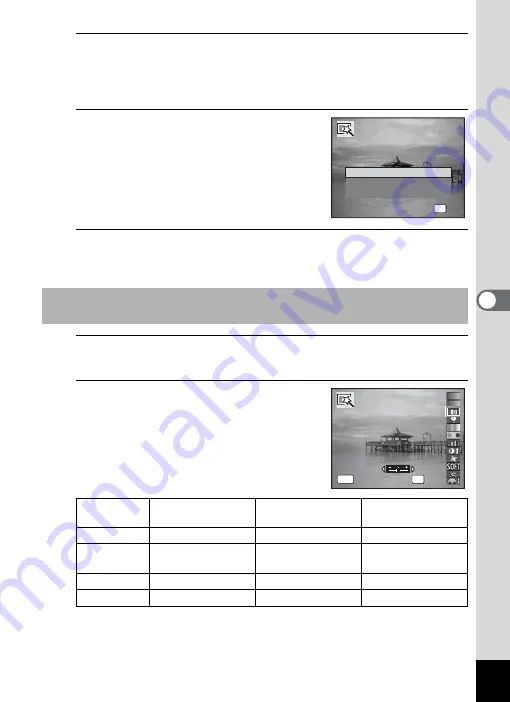
167
5
Edi
ting and Pr
in
ting
Ima
g
es
7
Press the
4
button.
A confirmation dialog for overwriting the image appears.
If the selected image is protected, the processed image is saved as a
new image and the following confirmation dialog does not appear.
8
Use the four-way controller (
23
)
to select [Overwrite] or [Save as].
9
Press the
4
button.
The image processed with the filter is saved.
5
Use the four-way controller (
23
) to choose a filter.
The preview image of the result of the filter effect appears.
6
Use the four-way controller (
45
)
to adjust the effect.
To Select Toy Camera, High Contrast, Brightness or Miniature
Filter
Four-way controller
(
4
)
Default Setting
Four-way controller
(
5
)
Toy Camera
Weak
Standard
Strong
High
Contrast
Weak
Standard
Strong
Brightness
Dark
Standard
Bright
Miniature
Upper
Upper and lower
Lower
OK
OK
OK
Overwrite
Save as
Cancel
Overwrite
original image?
Overwrite
original image?
OK
MENU
OK
OK
OK
Toy Camera
Toy Camera
Toy Camera
Cancel
Cancel
Cancel
Содержание Optio RX18
Страница 16: ...Memo 14...
Страница 32: ...Memo 30...
Страница 53: ...2 Common Operations Understanding the Button Functions 52 Setting the Camera Functions 57...
Страница 160: ...Memo 158...
Страница 183: ...6 Recording and Playing Back Sound Recording Sound Voice Recording 182 Adding a Voice Memo to Images 186...
Страница 190: ...Memo 188...
Страница 191: ...7 Settings Camera Settings 190...
Страница 228: ...Memo 226...
Страница 256: ...254 9 Appendix W White Balance 112 Windows 211 World Time 195 Z Zoom x w 78 Zoom lever 52 54...
Страница 257: ...Memo...
Страница 258: ...Memo...
Страница 259: ...Memo...






























