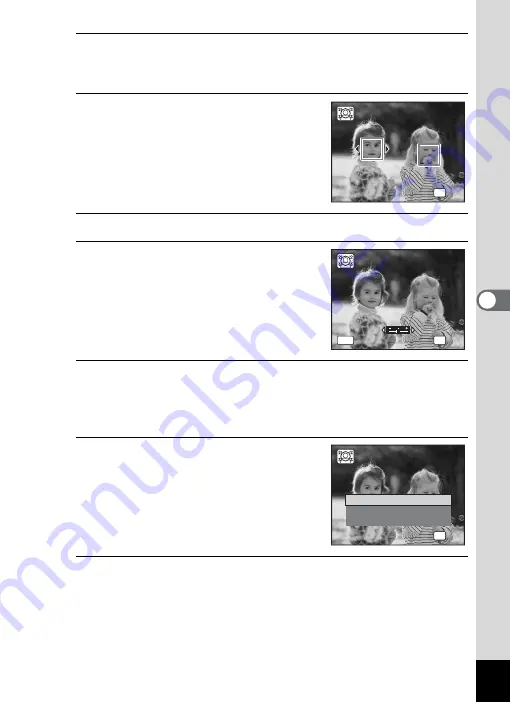
163
5
Edi
ting and Pr
in
ting
Ima
g
es
4
Press the
4
button.
Face detection frames for faces that can be corrected are displayed.
Proceed to Step 6 when there is only one detection frame.
5
Use the four-way controller
(
2345
) to select a face to be
processed.
A green frame indicates the face that is to
be processed.
6
Press the
4
button.
7
Use the four-way controller (
45
)
to change the reduction ratio.
F
Approx. 5 %
G
Approx. 7 %
H
Approx. 10 %
8
Press the
4
button.
A confirmation dialog for overwriting the image appears.
If the selected image is protected, the processed image is saved as a
new image and the following confirmation dialog does not appear.
9
Use the four-way controller (
23
)
to select [Overwrite] or [Save as].
10
Press the
4
button.
The camera returns to
Q
mode and the processed image is displayed.
OK
OK
OK
OK
OK
OK
OK
MENU
Cancel
Cancel
OK
Cancel
Overwrite
S
ave as
Cancel
Overwrite
Overwrite
original image?
original image?
Overwrite
original image?
OK
OK
OK
OK
Содержание Optio RX18
Страница 16: ...Memo 14...
Страница 32: ...Memo 30...
Страница 53: ...2 Common Operations Understanding the Button Functions 52 Setting the Camera Functions 57...
Страница 160: ...Memo 158...
Страница 183: ...6 Recording and Playing Back Sound Recording Sound Voice Recording 182 Adding a Voice Memo to Images 186...
Страница 190: ...Memo 188...
Страница 191: ...7 Settings Camera Settings 190...
Страница 228: ...Memo 226...
Страница 256: ...254 9 Appendix W White Balance 112 Windows 211 World Time 195 Z Zoom x w 78 Zoom lever 52 54...
Страница 257: ...Memo...
Страница 258: ...Memo...
Страница 259: ...Memo...






























