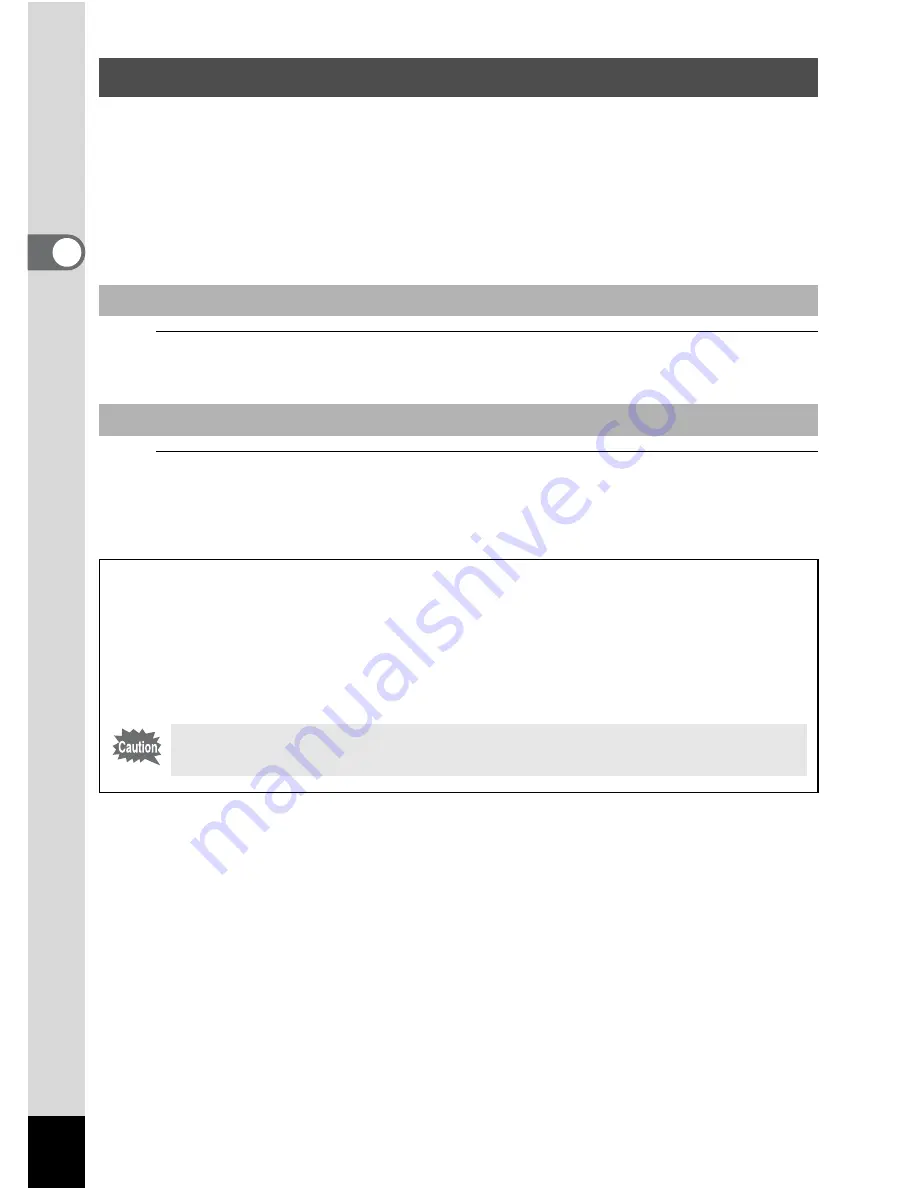
46
2
C
o
m
m
o
n
Op
er
at
io
ns
In this manual, the capture mode, such as for taking still pictures, is
referred to as “
A
mode” (the capture mode). The playback mode, such
as for viewing the captured images on the display, is referred to as “
Q
mode” (the playback mode). In
Q
mode, you can perform simple editing
operations on the captured images.
Follow the procedure below to switch between
A
mode and
Q
mode.
1
Press the
Q
button.
The camera switches to
Q
mode.
1
Press the
Q
button or the shutter release button
halfway.
The camera switches to
A
mode.
Switching Between
A
Mode and
Q
Mode
To Switch from
A
Mode to
Q
Mode
To Switch from
Q
Mode to
A
Mode
Displaying the data stored in the built-in memory
When an SD Memory Card is inserted in the camera, images and
movies stored on the SD Memory Card are displayed.
To display images and movies stored in the built-in memory, turn the
camera off first, and then remove the SD Memory Card before
proceeding.
Make sure that the camera is turned off before inserting or removing
the SD Memory Card.















































