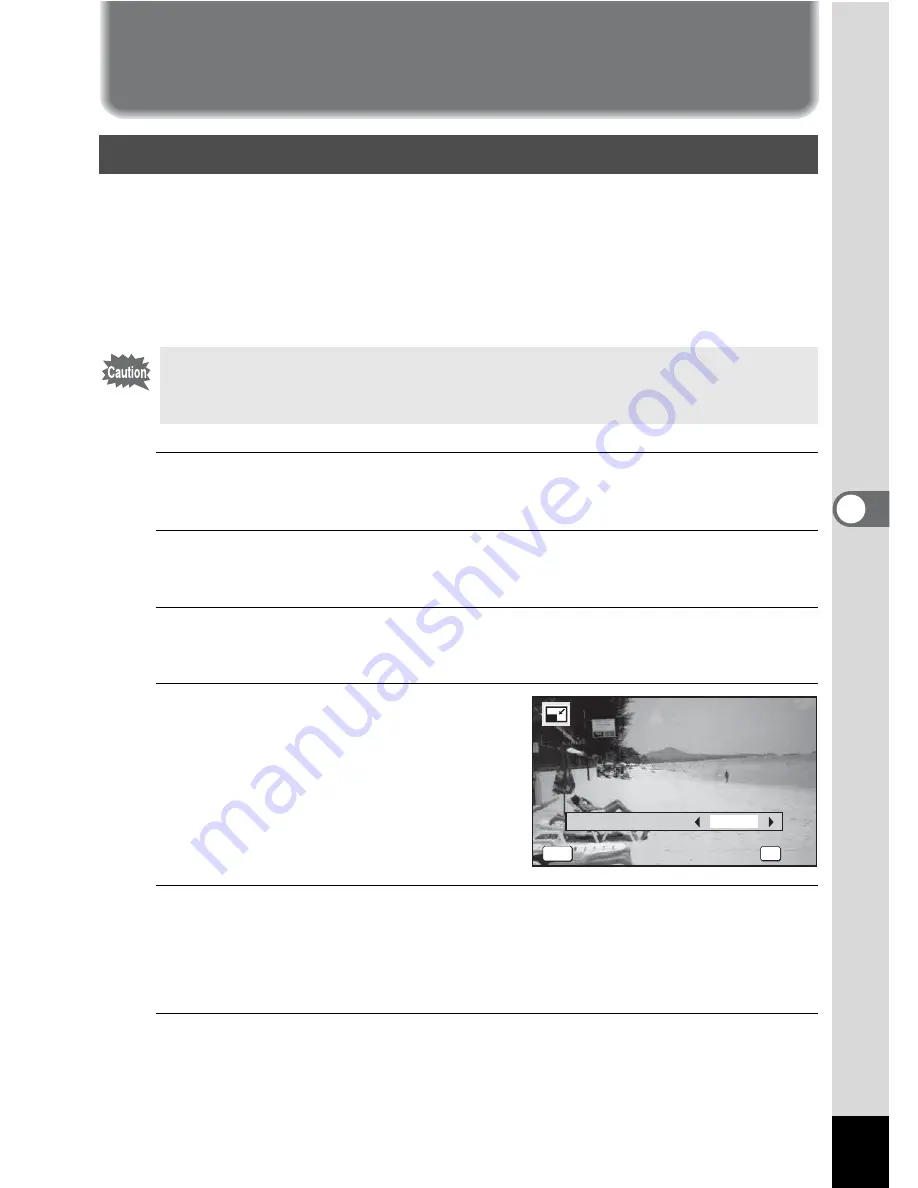
105
5
Edi
ting and Pr
in
ting
Ima
g
es
Editing
and
Printin
g
Image
s
Editing Images
By changing the recorded pixels of a selected image, you can make the
file size smaller than the original. You can use this function to continue
taking pictures when the SD Memory Card or the built-in memory is full,
by making the images smaller and overwriting the original images to
make more space available.
1
In
Q
mode, use the four-way controller (
45
) to
choose the image you want to resize.
2
Use the four-way controller (
2345
) to select
n
(Resize) from the Playback Mode Palette.
3
Press the
4
button.
The screen for choosing the number of recorded pixels appears.
4
Use the four-way controller
(
45
) to select the number of
recorded pixels.
5
Press the
4
button.
A confirmation dialog for overwriting the image appears.
If the selected image is protected, the processed image is saved as a
new image and the following confirmation dialog does not appear.
6
Use the four-way controller (
23
) to select [Overwrite]
or [Save as].
Changing the Image Size (Resize)
• Images taken with the recorded pixels of
n
/
h
/
m
and movies
cannot be resized.
• You cannot select a larger resolution than that of the original image.
OK
OK
OK
OK
MENU
Cancel
Cancel
Cancel
Recorded Pixels
h






























