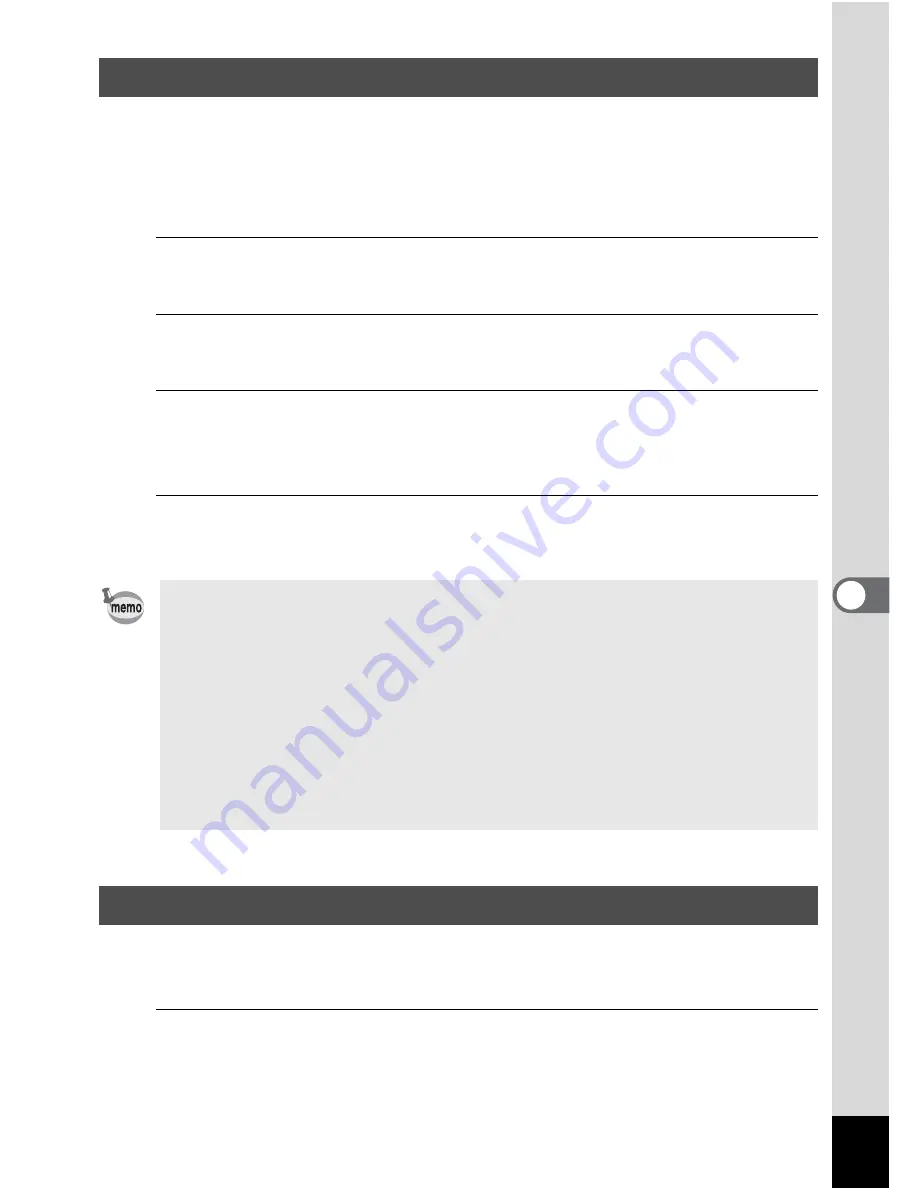
133
6
Settin
g
s
You can save battery power by setting the display to dim automatically
when no operation is performed for a fixed time. After the power saving
function has been activated, the display returns to the ordinary
brightness if any button is pressed.
1
Use the four-way controller (
23
) to select [Power
Saving] in the [
W
Setting] menu.
2
Press the four-way controller (
5
).
A pull-down menu appears.
3
Use the four-way controller (
23
) to select the time
until the camera enters the power saving mode.
Choose from [2min.], [1min.], [30sec.], [15sec.], [5sec.] or [Off].
4
Press the
4
button.
The setting is saved.
You can set the camera to turn off automatically when no operation is
performed for a fixed time.
1
Use the four-way controller (
23
) to select [Auto Power
Off] in the [
W
Setting] menu.
Using the Power Saving Function
• Power Saving does not function in the following situations:
- While taking pictures in
j
(Continuous Shooting) or
q
(Burst
Shooting) mode
- In playback mode
- While recording a movie
- While the camera is connected to a computer
- While a menu is being displayed
• When no operation is performed after the camera is turned on, the
Power Saving function is activated only after 15 seconds elapse even
if [5sec.] is set.
Setting the Auto Power Off Function






























