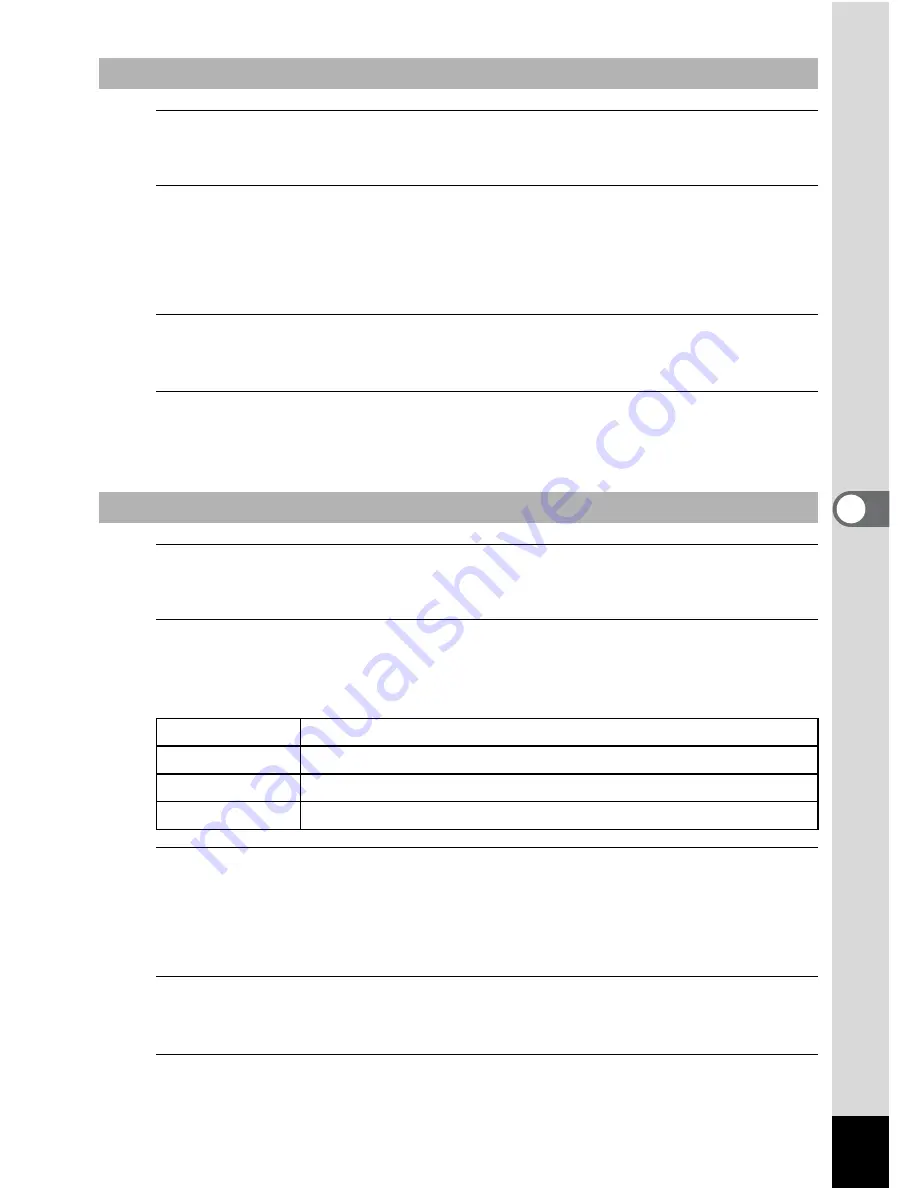
111
5
Edi
ting and Pr
in
ting
Ima
g
es
4
Use the four-way controller (
23
) to choose a filter.
The preview image of the result of the filter effect appears.
5
Press the
4
button.
A confirmation dialog for overwriting the image appears.
If the selected image is protected, the processed image is saved as a
new image and the following confirmation dialog does not appear.
6
Use the four-way controller (
23
) to select [Overwrite]
or [Save as].
7
Press the
4
button.
The image processed with the filter is saved.
4
Use the four-way controller (
23
) to choose a filter.
The preview image of the result of the filter effect appears.
5
Use the four-way controller (
45
) to choose the color.
The color filter changes in the following sequence each time the four-
way controller (
5
) is pressed.
6
Press the
4
button.
A confirmation dialog for overwriting the image appears.
If the selected image is protected, the processed image is saved as a
new image and the following confirmation dialog does not appear.
7
Use the four-way controller (
23
) to select [Overwrite]
or [Save as].
8
Press the
4
button.
The image processed with the filter is saved.
To Select a B&W, Sepia or Soft Filter
To Select a Retro, Color, Extract Color or Color Emphasis Filter
Retro
Original image
→
Amber
→
Blue
Color
Red
→
Pink
→
Purple
→
Blue
→
Green
→
Yellow
Extract Color
Red
→
Green
→
Blue
Color Emphasis Sky Blue
→
Fresh Green
→
Delicate Pink
→
Autumn Leaves






























