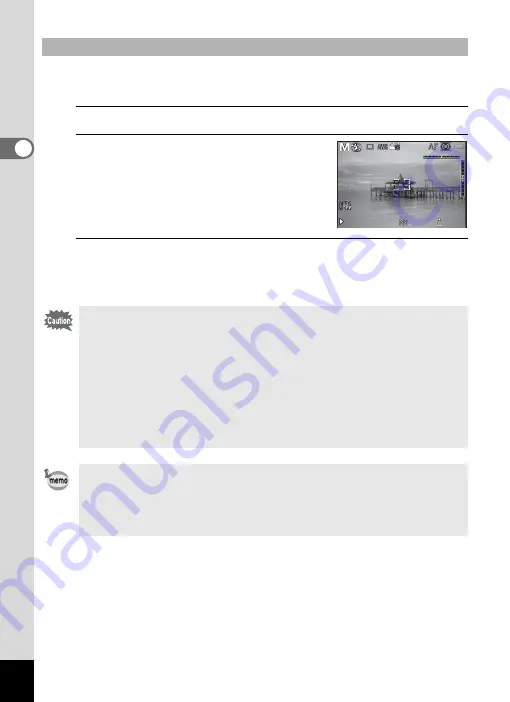
74
2
Tak
ing Pi
ctures
This is useful when shooting night scenes and fireworks which require
long exposures.
1
Set the mode dial to
a
.
2
Turn the e-dial to the left (
f
), and
set the shutter speed to
h
.
h
appears after the slowest shutter
speed.
3
Press the shutter release button.
The shutter remains open as long as the shutter release button is kept
pressed.
To Use the Bulb Shooting
• In Bulb shooting, the following functions are not available.
- EV Compensation
- Auto Bracketing
- AE Lock
-
j
(Continuous Shooting),
A
(Burst Shooting(L)), and
C
(Burst
Shooting(H))
-
p
Capture
- Shake Reduction
• Bulb shooting ends compulsorily once the exposure time exceeds 30
seconds.
• Use a sturdy tripod to prevent camera shake during Bulb shooting.
• The upper sensitivity limit for Bulb shooting is ISO 1600.
• We recommend using the AC adapter kit K-AC130 (optional) when
shooting with a long exposure setting as the battery drain is high
during Bulb shooting (p.42).
F8.0
F8.0
Bulb
Bulb
125
125
37
37
Содержание MX-1
Страница 16: ...Memo 14 ...
Страница 205: ...Memo ...
Страница 224: ...222 7 Appendix A button AE Lock p 96 Item Function Default Setting Last Memory Setting Reset Setting Page ...
Страница 243: ...Memo ...
















































