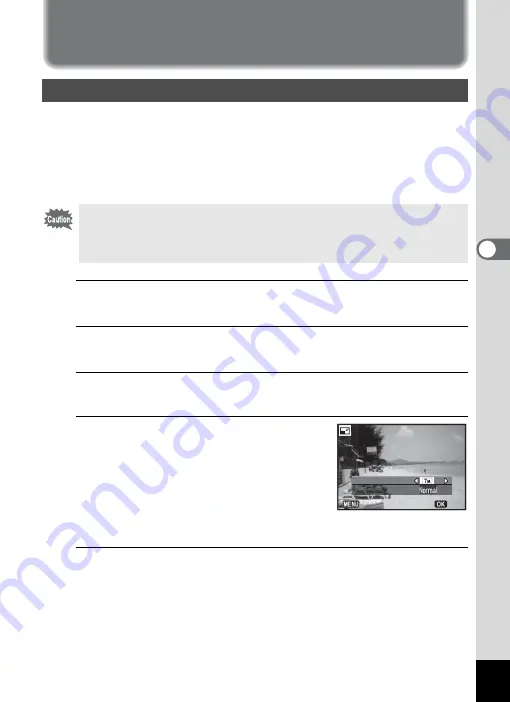
141
4
Editin
g an
d Printi
ng Im
age
s
Editing
and
Printin
g
Image
s
Changing the Image Size
By changing the recorded pixels and quality level of a selected image,
you can make the file size smaller than the original. You can use this
function to continue taking pictures when the SD Memory Card or the
built-in memory is full, by making the images smaller and overwriting the
original images to make more space available.
1
In playback mode, use the four-way controller (
45
) to
choose the image you want to resize.
2
Use the four-way controller (
2345
) to select
n
(Resize) from the Playback Mode Palette.
3
Press the
4
button.
The screen for choosing the number of recorded pixels appears.
4
Select [JPEG Recorded Pixels] or
[JPEG Quality].
Use the four-way controller (
45
) to choose
the recorded pixels and quality level.
Use the four-way controller (
23
) to switch
between [JPEG Recorded Pixels] and [JPEG
Quality].
5
Press the
4
button.
The save confirmation screen appears.
If the selected image is protected, the processed image is saved as a
new image and the confirmation dialog does not appear.
Changing the Image Size (Resize)
• Images taken in
F
(Digital Panorama) mode and movies cannot be
resized.
• You cannot select a larger number of recorded pixels and/or a higher
quality level than those of the original image.
OK
OK
Cancel
Cancel
JPEG Recorded Pixels
JPEG Recorded Pixels
JPEG Quality
JPEG Quality
Содержание MX-1
Страница 16: ...Memo 14 ...
Страница 205: ...Memo ...
Страница 224: ...222 7 Appendix A button AE Lock p 96 Item Function Default Setting Last Memory Setting Reset Setting Page ...
Страница 243: ...Memo ...






























