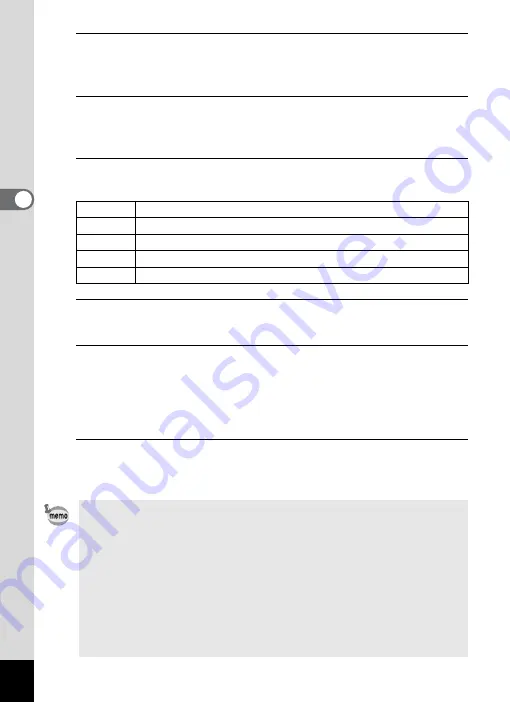
130
3
Pla
y
ing
Bac
k
an
d Del
e
ting
Ima
g
es
3
Use the four-way controller (
23
) to select the interval,
and press the
4
button.
Choose [30sec.], [20sec.], [10sec.], [5sec.] or [3sec.].
4
Use the four-way controller (
23
) to select [Screen
Effect], and press the four-way controller (
5
).
A pull-down menu appears.
5
Use the four-way controller (
23
) to choose the screen
effect, and press the
4
button.
6
Use the four-way controller (
23
) to select [Sound
Effect].
7
Use the four-way controller (
45
) to switch between
O
(On) and
P
(Off).
Except when [Screen Effect] is set to [Off] or [Random], you can
choose
O
or
P
for the sound that is played when one image changes
to the next.
8
Use the four-way controller (
23
) to select [Start], and
press the
4
button.
The slideshow starts using the selected interval and effect.
Wipe
The next image slides over the previous one from left to right.
Checker
The next image appears in small square mosaic blocks.
Fade
The current image gradually fades out and the next image fades in.
Random
Various effects are used randomly.
Off
No effect
• The slideshow will continue until you press any button other than the
4
button.
• Movies will be played through to the end before the next image is
played back, regardless of the interval setting. However, pressing the
four-way controller (
5
) while playing back a movie skips to the next
image.
• When [Random] is selected for the screen effect, the interval is fixed
and the sound effect is set to
P
.
• Panorama images will be scrolled for display from left to right in 4
seconds before the next picture is played back, regardless of the
interval or screen effect setting.
Содержание MX-1
Страница 16: ...Memo 14 ...
Страница 205: ...Memo ...
Страница 224: ...222 7 Appendix A button AE Lock p 96 Item Function Default Setting Last Memory Setting Reset Setting Page ...
Страница 243: ...Memo ...






























