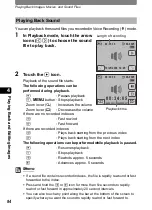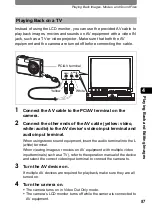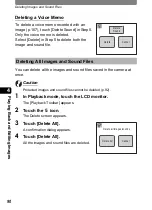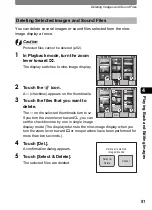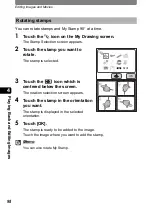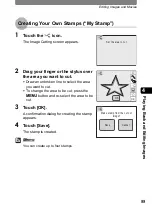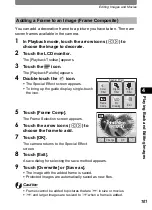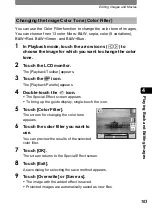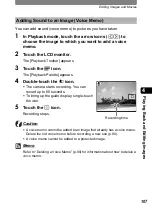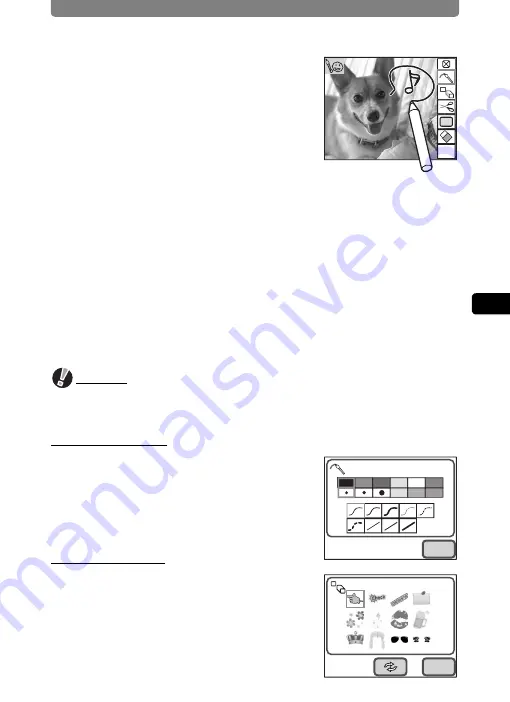
Editing Images and Movies
97
4
Pla
y
ing
B
ack
an
d Edit
ing I
m
ag
es
6
Use the drawing tools on the right
of the screen to make a drawing or
add stamps.
Touch the icon of a drawing tool to select
each function.
h
: Closes the toolbar.
P
: Lets you select the color, hardness,
and type of line.
R
: Lets you choose one of 12 different
stamps.
Q
: Use this to cut out part of the image to create your own stamp.
U
: Choose from the stamps you have created (save up to four stamps).
S
: Erases a drawing or stamp.
7
Touch [OK].
The screen returns to the Special Effect screen.
8
Touch [Exit].
A save dialog for selecting the save method appears.
9
Touch [Overwrite] or [Save as].
•
The edited image is saved.
•
Protected images are automatically saved as new images.
Caution
•
You cannot make drawings on pictures that are
m
in size or movies.
•
h
and larger images are resized to
i
when a drawing is made.
Choosing a Line
Touch the
P
icon in Step 6 to display the Line
Selection screen.
Choose a color (black, red, blue, yellow, white,
pink, green, light blue, or orange), hardness,
and type of line, and touch [OK].
Adding a Stamp
Touch the
R
icon in Step 6 to display the
Stamp Selection screen.
Choose from 12 stamps by touching the stamp
you want to use, and touch [OK].
OK
My
OK
OK
Содержание 19181 - Optio T20 7MP Digital Camera
Страница 151: ...149 Memo ...
Страница 164: ...Memo ...
Страница 165: ...Memo ...
Страница 166: ...Memo ...
Страница 167: ...Memo ...