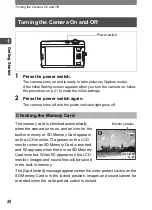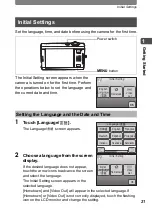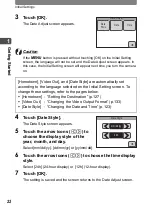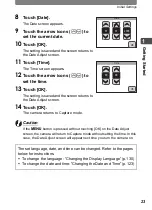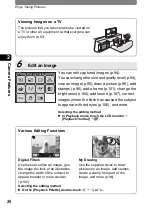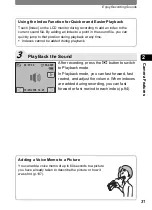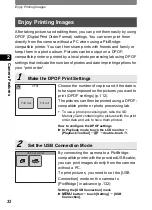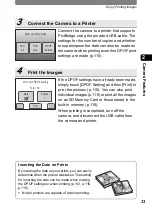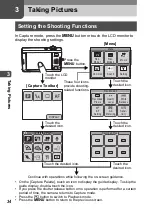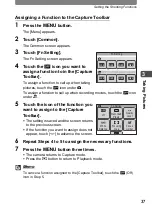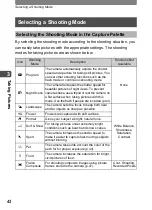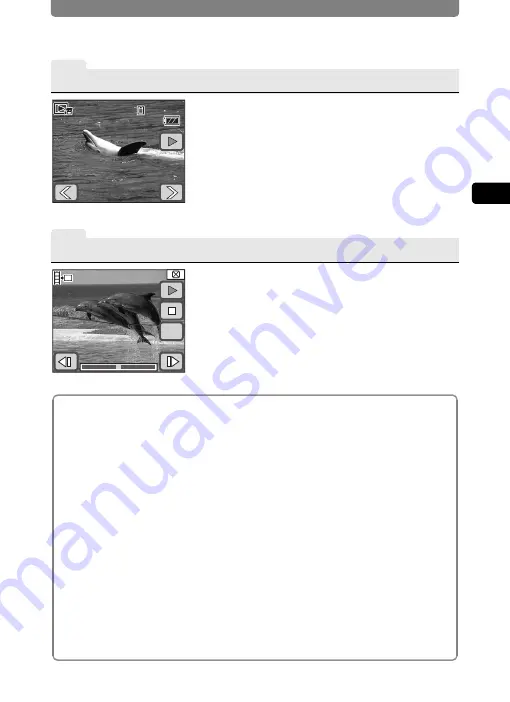
Enjoy Recording Movies
29
2
Ca
mera
Fea
tures
3
Play Back the Movie
4
Edit a Movie
After recording a movie, press the
Q
button to
switch to Playback mode. The recorded movie
appears on the LCD monitor.
In Playback mode, you can reverse playback,
pause playback, adjust the volume, and
reverse or forward playback frame by frame
(p.83).
You can save one frame from a movie (p.109).
Selecting the movie editing method
X
Touch the LCD monitor
J
[Playback Toolbar]
J
n
J
double-touch
[
.
About Movie Recording:
Yes
•
You can use both the optical and
digital zoom when composing your
shot, but only the digital zoom is
available when recording (p.45).
•
You can record movies by pressing
and holding the shutter release
button for more than one second.
•
You can adjust the recorded
pixels, frame rate, and quality level
(p.51).
•
You can set the white balance,
sharpness, saturation, and
contrast (p.58, p.60).
•
You can correct the exposure
before recording (p.53).
No
•
Flash mode and continuous
shooting mode are not available.
•
You cannot change the following
shooting conditions:
[Focusing Area]: Spot (p.65)
[Focus Limiter]: Off (p.66)
[Aux.AF Light]: Off (p.66)
[AE Metering]: Center-weighted
metering (p.55)
[Sensitivity]: Auto (p.67)
100-0017
100-0017
00:30
00:30
100-0017
00:30
10/25/2006
10/25/2006 14:25
14:25
14:25
10/25/2006
112
112
112
OK
Содержание 19181 - Optio T20 7MP Digital Camera
Страница 151: ...149 Memo ...
Страница 164: ...Memo ...
Страница 165: ...Memo ...
Страница 166: ...Memo ...
Страница 167: ...Memo ...