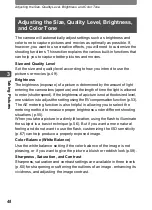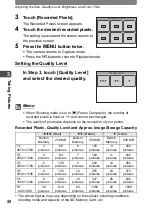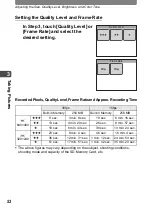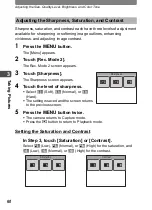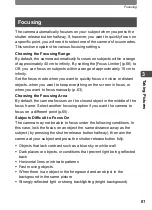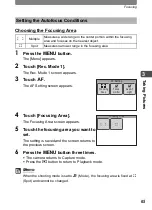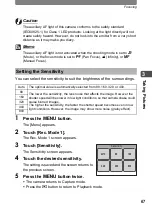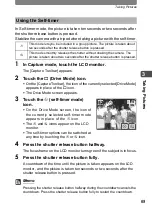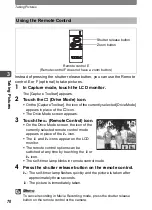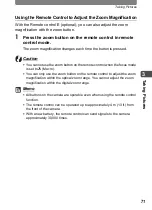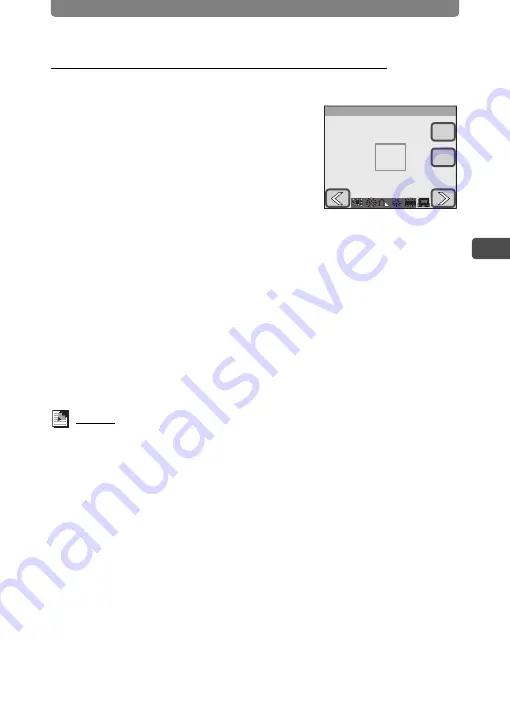
Adjusting the Size, Quality Level, Brightness, and Color Tone
59
3
Ta
kin
g Pic
tures
Adjusting the White Balance Manually (Manual)
Have a blank sheet of white paper or similar material ready.
1
Select [Manual] on the White
Balance screen.
[Adj.] and the adjustment frame appear.
2
Point the camera at the blank sheet
of paper or other material so that it
fills the middle of the adjustment
frame.
3
Touch [Adj.].
The white balance is adjusted, and [Complete] appears when adjusting is
finished.
4
Touch [OK].
The setting is saved and the screen returns to the previous screen.
5
Press the
3
button twice.
•
The camera returns to Capture mode.
•
Press the
Q
button to return to Playback mode.
Memo
When you touch [OK] before pressing [Adj.], the previously adjusted white
balance value is retained even if
K
(Manual) is adjusted.
White Balance
Manual
Manual
OK
Adj.
Manual
Содержание 19181 - Optio T20 7MP Digital Camera
Страница 151: ...149 Memo ...
Страница 164: ...Memo ...
Страница 165: ...Memo ...
Страница 166: ...Memo ...
Страница 167: ...Memo ...