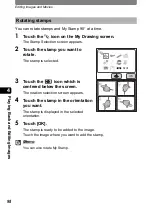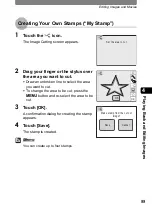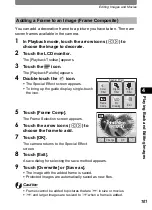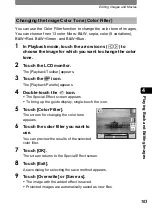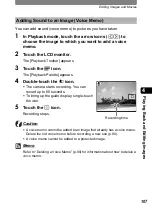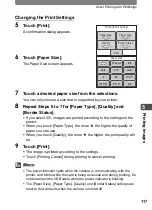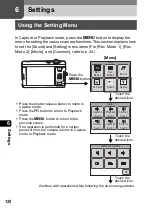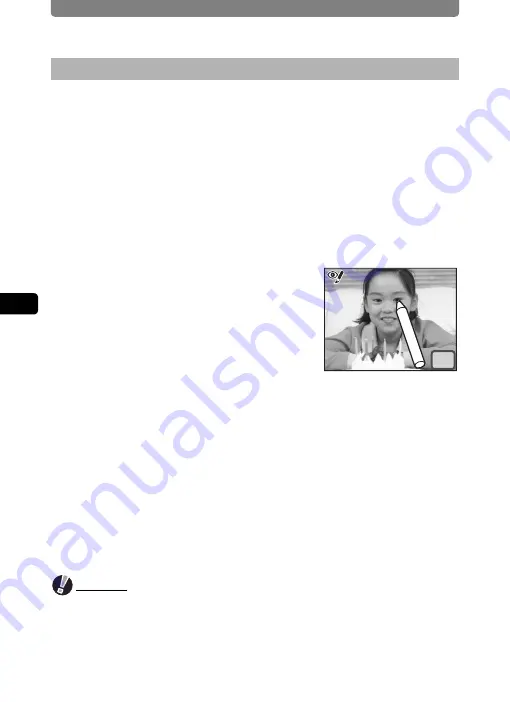
Editing Images and Movies
106
4
Pla
y
ing
B
ack
an
d Edit
ing I
m
ag
es
You can correct images where the flash has caused the subject to appear
with red eyes.
1
In Playback mode, touch the arrow icons (
qr
) to
choose the image for which you want to use the red-eye
compensation function.
2
Touch the LCD monitor.
The [Playback Toolbar] appears.
3
Touch the
n
icon.
The [Playback Palette] appears.
4
Double-touch the
Z
icon.
•
The red-eye compensation function tries to
correct the image. If it is able to correct the
image, the screen in Step 7 appears, and
you can save the image.
If it is not able to correct the image, the Red-
eye Compensation screen appears after
touching [OK] on the error screen. In this
case, follow the steps below and select the area for red-eye
compensation manually.
•
To bring up the guide display, single-touch the icon.
5
Touch the area you want to correct.
You can select multiple areas for red-eye compensation before touching [OK].
6
Touch [OK].
A save dialog for selecting the save method appears.
7
Touch [Overwrite] or [Save as].
•
The corrected image is saved.
•
Protected images are automatically saved as new files.
Caution
•
The red-eye compensation function cannot be used on movies or for
pictures where red eyes are smaller than a certain size.
•
At least one example of red-eye must be detected in the picture for red-eye
compensation to work and the image to be subsequently saved.
•
The red-eye compensation function can only be used on pictures taken with
this camera.
Removing Red-eye
OK
Содержание 19181 - Optio T20 7MP Digital Camera
Страница 151: ...149 Memo ...
Страница 164: ...Memo ...
Страница 165: ...Memo ...
Страница 166: ...Memo ...
Страница 167: ...Memo ...