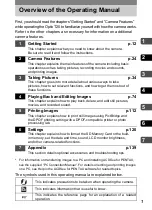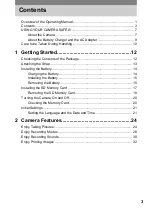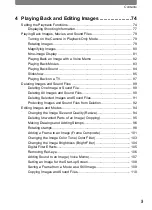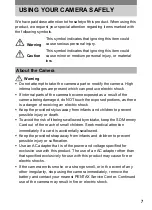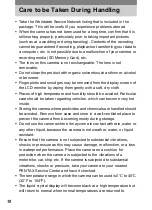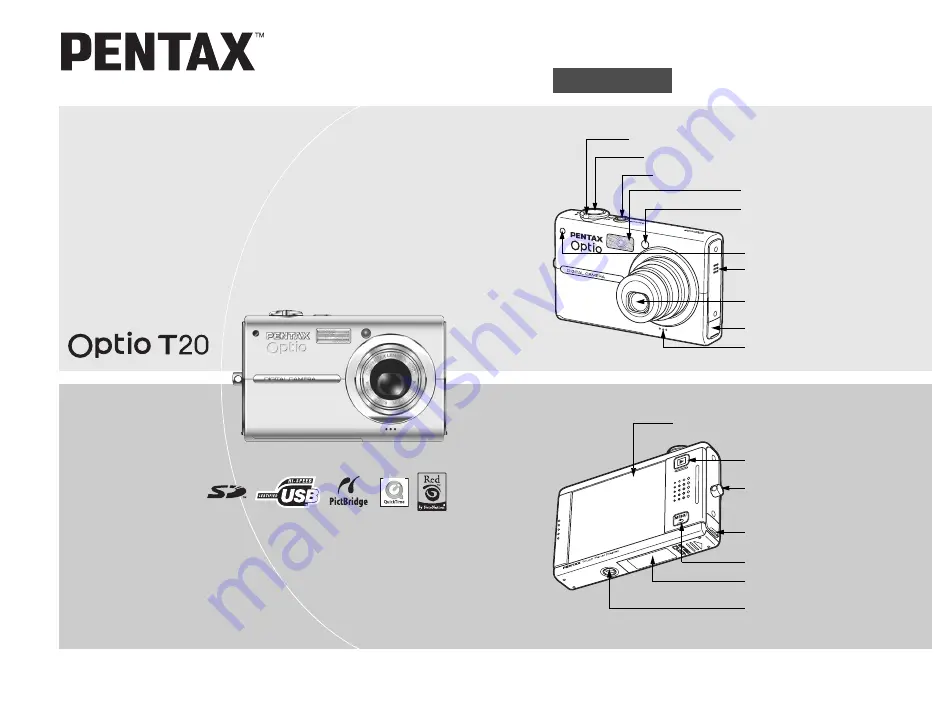
Digital Camera
Operating Manual
To ensure the best performance from
your camera, please read the Operating
Manual before using the camera.
Zoom lever (p.45)
Front
Power switch, power indicator (green) (p.20)
Flash (p.56)
Remote control receiver (p.70)
Shutter release button (p.24)
Lens
Microphone (p.30)
Back
Touch display (LCD monitor) (p.34, p.74, p.134)
Q
button (p.25)
DC input terminal (p.141)
3
Tripod socket
Battery/card compartment cover
(p.15, p.17)
Names of Parts
Self-timer lamp/AF illuminator (green)
(p.69, p.66)
Speaker (p.125)
Strap lug (p.13)
Содержание 19181 - Optio T20 7MP Digital Camera
Страница 151: ...149 Memo ...
Страница 164: ...Memo ...
Страница 165: ...Memo ...
Страница 166: ...Memo ...
Страница 167: ...Memo ...