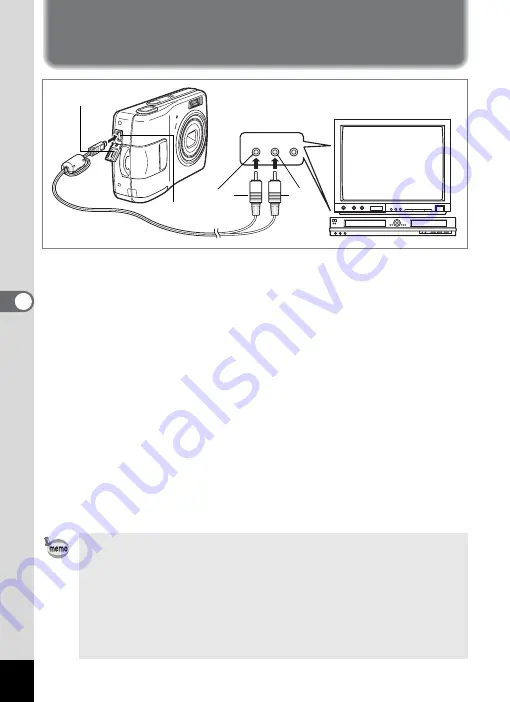
116
5
Pla
y
in
g Bac
k
an
d Del
e
ting
Ima
g
es
Connecting the Camera to AV
Equipment
By using the AV cable, you can take pictures and play back captured
images on equipment with a video IN jack, such as a TV. Make sure the
camera and TV are turned off before connecting the camera to the TV.
1
Open the terminal cover and connect the AV cable to
the PC/AV terminal.
2
Connect the other ends of the AV cable (yellow: video,
white: audio) to the AV device’s video input terminal
and audio input terminal.
When using stereo sound equipment, insert the sound terminal into the
L (white) terminal.
3
Turn the AV device on.
When the device that the camera is connected to and the device that
plays back images are different, turn both devices on.
When viewing images on AV equipment with multiple video input
terminals (such as a TV), refer to the operation manual of the device
and select the video input terminal to which the camera is connected.
4
Turn the camera on.
• You are recommended to use the AC adapter kit K-AC51
(optional) if you intend to use the camera for a long time.
• Depending on the country or region, images and sound files may fail to be
played back if the video output format is set different from the one in use
there. If this happens, change the video output format setting. (p.158)
• The camera LCD monitor turns off while the camera is connected
to AV equipment.
• Volume cannot be adjusted with the zoom button while the camera
is connected to AV equipment.
VIDEO
AUDIO
(L) (R)
white
Terminal cover
PC/AV terminal
yellow
Содержание 18626 - Optio M20 Digital Camera
Страница 12: ...10 Memo ...
Страница 109: ...107 5 Playing Back and Deleting Images Refer to Playing Back Images p 41 for instructions Playing Back Still Pictures ...
Страница 189: ...Memo ...
Страница 190: ...Memo ...
Страница 191: ...Memo ...
















































