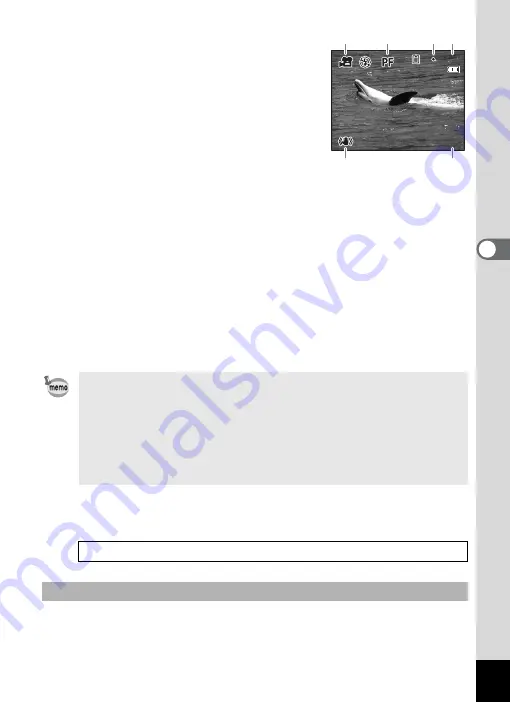
99
4
Tak
ing Pi
cture
s
3
Press the
4
button.
d
mode is selected and the camera
returns to capture status.
The following information appears on the
LCD monitor.
1 Movie mode icon
2 Focus mode icon (fixed to
3
)
3 Recording indicator (appears when
recording begins in step 4 and blinks
during recording)
4 Recording time
5 Movie anti-shake icon (appears when Movie anti-shake is set to
6 Date and time display (does not appear during recording)
You can change the captured area by pressing the Zoom/
w
/
x
button
to the left or right.
x
: enlarges the subject
w
: widens the area that is captured by the camera
4
Press the shutter release button fully.
Recording starts.
5
Press the shutter release button fully.
Recording stops.
If you keep the shutter release button pressed for more than one second,
recording will continue for as long as you keep the button pressed.
Shooting stops when you take your finger off the shutter release button.
• The flash will not discharge in
d
mode.
• Focus Mode is fixed to
3
when in
d
mode. (p.79)
• You can use the optical zoom and digital zoom before starting to
record, and the digital zoom while recording.
• Changing the LCD monitor display mode by pressing the
4
/
W
button while recording a movie will not display the
histogram.
1
Keeping the Shutter Release Button Pressed
0 7 : 3 4
0 7 : 3 4
1 0 / 1 4 / 2 0 0 6
1 0 / 1 4 / 2 0 0 6
1 0 / 1 4 / 2 0 0 6
1 4 : 2 5
1 4 : 2 5
1 4 : 2 5
1
4
3
2
5
6
Содержание 18626 - Optio M20 Digital Camera
Страница 12: ...10 Memo ...
Страница 109: ...107 5 Playing Back and Deleting Images Refer to Playing Back Images p 41 for instructions Playing Back Still Pictures ...
Страница 189: ...Memo ...
Страница 190: ...Memo ...
Страница 191: ...Memo ...






























