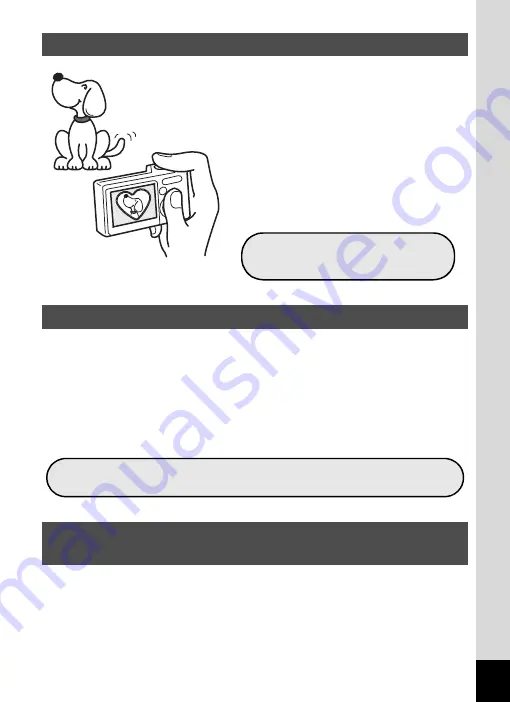
13
With the Optio M20, you can add a fun
frame when taking a picture of a child
or your pet, for example. (p.67) You
can also add frames to pictures you
have taken. Adjust the position of the
subject in the picture or reduce or
enlarge the picture size to match the
frame shape and size. Now you no
longer have to worry about the subject
not being aligned in the frame.
By connecting the camera to a printer that supports PictBridge using the
USB cable, you can print images directly from the camera. In addition,
by placing the supplied dock insert onto a Kodak EasyShare Printer
Dock and then placing the camera on the printer dock, anyone can enjoy
easily printing out images with the touch of a single button.
Gone are the days of not being able to print out pictures at home
because operating the computer was too difficult!
With the Optio M20, you can display recorded images and sound files by
date in calendar format. (p.109) This lets you quickly find the image or
sound file you want to play back.
Choose a Frame Before Taking the Picture!
Easy Printing without Using a Computer!
Display Images and Sound Files in Calendar
Format!
For decorating your pictures
with a frame.
Easily print out images without using a computer.
Содержание 18626 - Optio M20 Digital Camera
Страница 12: ...10 Memo ...
Страница 109: ...107 5 Playing Back and Deleting Images Refer to Playing Back Images p 41 for instructions Playing Back Still Pictures ...
Страница 189: ...Memo ...
Страница 190: ...Memo ...
Страница 191: ...Memo ...
















































