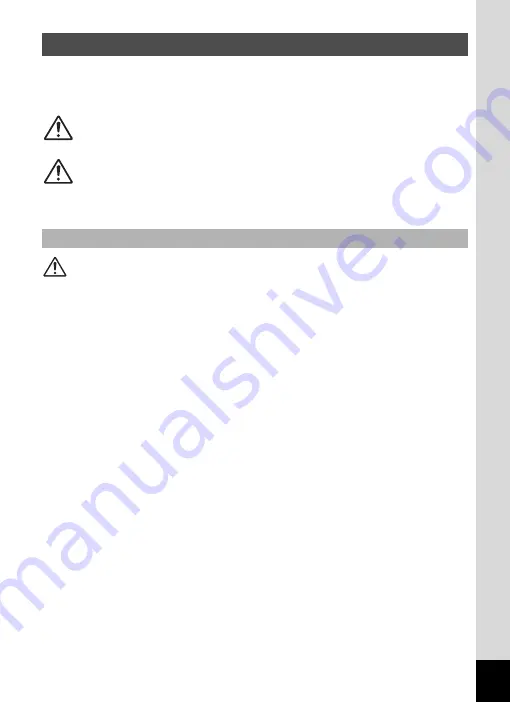
1
We have paid close attention to the safety of this product. When using
this product, we request your special attention regarding items marked
with the following symbols.
Warning
• Do not attempt to take the camera apart or remodel the camera. High
voltages are present within the camera, and there is therefore a danger of
electric shocks if the camera is taken apart.
• If the inside of the camera should become exposed as a result of, for
example, the camera being dropped, please do not under any
circumstances touch such exposed portions, as there is a danger of
receiving an electric shock.
• To avoid the risk of it being swallowed by mistake, keep the SD Memory
Card out of the reach of small children. Seek medical attention immediately
if a card is accidentally swallowed.
• Wrapping the strap of the camera around your neck is also dangerous.
Please take care that small children do not hang the strap around their
necks.
• Use an AC adapter that is of the power and voltage specified for exclusive
use with this product. The use of an AC adapter other than that specified
exclusively for use with this product may cause fire or electric shocks.
• If the camera emits smoke or a strange smell, or in the event of any other
irregularity, stop using the camera immediately, remove the batteries or
unplug the AC adapter, and contact your nearest PENTAX Service Center.
Continued use of the camera may result in fire or electric shock.
FOR SAFE USE OF YOUR CAMERA
Warning
This symbol indicates that violating this item could
cause serious personal injury.
Caution
This symbol indicates that violating this item could
cause minor or medium personal injury, or material
loss.
About the Camera
Содержание 18626 - Optio M20 Digital Camera
Страница 12: ...10 Memo ...
Страница 109: ...107 5 Playing Back and Deleting Images Refer to Playing Back Images p 41 for instructions Playing Back Still Pictures ...
Страница 189: ...Memo ...
Страница 190: ...Memo ...
Страница 191: ...Memo ...




































