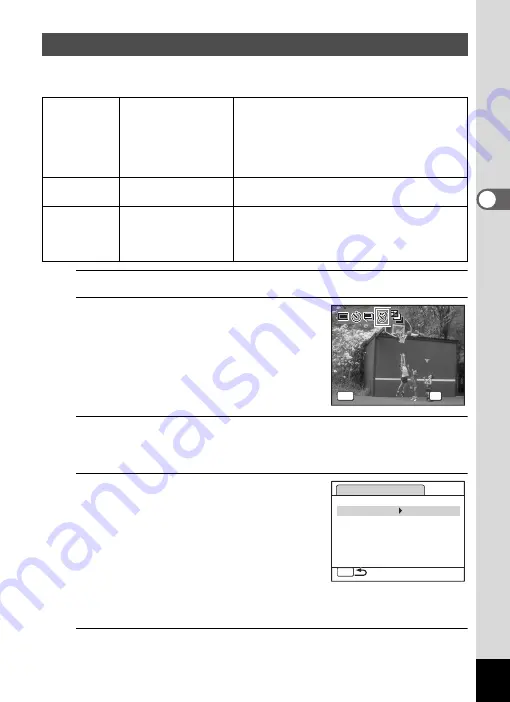
95
3
Ta
king
Pi
ct
ures
In this mode, a set number of pictures can be taken automatically at a
set interval from a set time.
1
Press the four-way controller (
2
) in
A
mode.
2
Use the four-way controller (
45
)
to select
k
(Interval Shoot) and
press the
4
button.
The current interval shoot settings appear
for approximately 1 minute. To take pictures
with the current settings, go to step 10.
3
Press the
4
button while the settings are displayed.
The [Interval Shoot] setting screen appears. [Interval] is marked with
the frame.
4
Set the interval.
1 Press the four-way controller (
5
).
2 Use the four-way controller (
23
) to
set the minutes, then press the four-
way controller (
5
).
3 Use the four-way controller (
23
) to
set the seconds, then press the four-
way controller (
5
).
The frame returns to [Interval].
5
Press the four-way controller (
3
).
The frame moves to [Number of Shots].
Taking Pictures at a Set Interval (Interval Shoot)
Interval
10 sec. – 99 min.
Set the camera to take pictures at intervals.
The intervals can be set in increments of one
second from ten seconds to four minutes, or in
one-minute increments from four to 99
minutes. You cannot set the camera to take
interval shots for less than ten seconds.
Number of
Shots
2 shots – number of
recordable images
You can set this to up to 1000 shots. However, it
cannot exceed the number of recordable images.
Start Delay
0 min. – 24 hours
You can set one minute increments for the first 59
minutes and one hour increments from there. If the
start time is set to 0 minutes, the first picture is taken
as soon as the shutter release button is pressed.
OK
MENU
OK
OK
OK
Cancel
Cancel
Cancel
Drive
ve Mode
Interva
val Shoot
Drive Mode
Interval Shoot
Interval Shoot
MENU
Interval
0min. 10sec.
Number of Shots
2
Start Delay
0hr.
0min.
Содержание 17731
Страница 1: ......
Страница 2: ......
Страница 53: ...2 Common Operations Understanding the Button Functions 52 Setting the Camera Functions 57 ...
Страница 172: ...Memo 170 ...
Страница 192: ...Memo 190 ...
Страница 193: ...6 Recording and Playing Back Sound Recording Sound Voice Recording Mode 192 Adding a Voice Memo to Images 196 ...
Страница 197: ...195 6 Recording and Playing 4 Press the four way controller 3 Playback stops ...
Страница 200: ...Memo 198 ...
Страница 201: ...7 Settings Camera Settings 200 ...
Страница 225: ...8 Connecting to a Computer Setting Up Your Computer 224 Connecting to a Windows PC 232 Connecting to a Macintosh 240 ...
Страница 246: ...Memo 244 ...
Страница 277: ...Memo ...
Страница 278: ...Memo ...
Страница 279: ...Memo ...
Страница 280: ......
















































