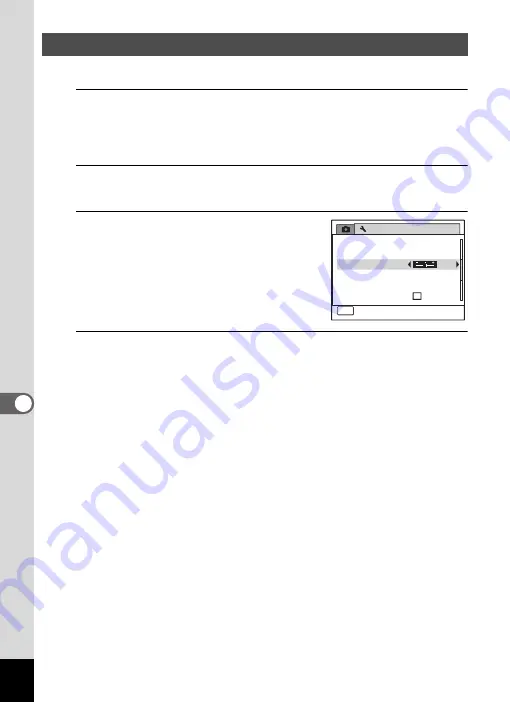
214
7
Settings
You can adjust the brightness of the display.
1
Press the
3
button in
Q
mode.
The [
W
Setting] menu appears.
When you press the
3
button in
A
mode, press the four-way
controller (
5
) once.
2
Use the four-way controller (
23
) to select [Brightness
Level].
3
Use the four-way controller (
45
)
to adjust the brightness.
F
Dark
G
Normal
H
Bright
4
Press the
3
button.
The camera returns to
A
mode or
Q
mode.
The display appears with the set brightness.
Adjusting the Brightness of the Display
Setting
Power Saving
Auto Power Off
3 min.
5 sec.
Video Out
Brightness Level
2 / 3
MENU
Exit
N T S C
Quick Zoom
USB Connection M S C
Содержание 17731
Страница 1: ......
Страница 2: ......
Страница 53: ...2 Common Operations Understanding the Button Functions 52 Setting the Camera Functions 57 ...
Страница 172: ...Memo 170 ...
Страница 192: ...Memo 190 ...
Страница 193: ...6 Recording and Playing Back Sound Recording Sound Voice Recording Mode 192 Adding a Voice Memo to Images 196 ...
Страница 197: ...195 6 Recording and Playing 4 Press the four way controller 3 Playback stops ...
Страница 200: ...Memo 198 ...
Страница 201: ...7 Settings Camera Settings 200 ...
Страница 225: ...8 Connecting to a Computer Setting Up Your Computer 224 Connecting to a Windows PC 232 Connecting to a Macintosh 240 ...
Страница 246: ...Memo 244 ...
Страница 277: ...Memo ...
Страница 278: ...Memo ...
Страница 279: ...Memo ...
Страница 280: ......






























