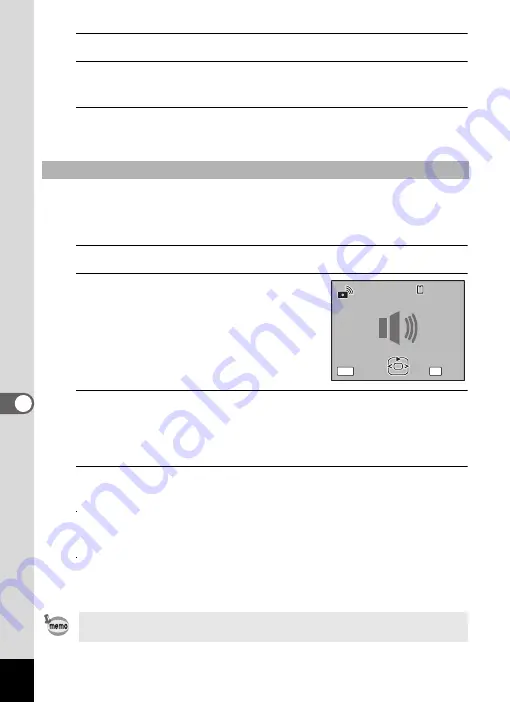
202
7
Settings
7
Press the
4
button.
8
Set [Shutter Sound], [Operation Sound] and [Self-timer
Sound] in the same way as in steps 4 to 7.
9
Press the
3
button.
The screen returns to the [
W
Setting] menu.
You can use a sound recorded by the camera for sound settings.
The first two seconds of the selected sound file will be played as the
[USER] sound.
1
Select [USER] in step 6 in “Changing the Sound”.
2
Press the
4
button.
The playback screen for the recorded sound
files appears.
3
Use the four-way controller (
45
) to select a sound file.
Play back the selected file to confirm.
Four-way controller (
2
): Plays back the first two seconds of the sound file.
Four-way controller (
3
): Stops playback.
4
Press the
4
button.
The selected sound is set as the [USER] sound.
5
Set [Shutter sound], [Operation Sound] and [Self-timer
Sound] in the same manner.
6
Press the
3
button.
The screen returns to the [
W
Setting] menu.
Changing the Sound (Using a Recorded Sound File)
The Sound settings are saved when the camera is turned off.
OK
MENU
100
100-0025
0025
100-0025
OK
OK
OK
Cancel
Cancel
Cancel
Содержание 17731
Страница 1: ......
Страница 2: ......
Страница 53: ...2 Common Operations Understanding the Button Functions 52 Setting the Camera Functions 57 ...
Страница 172: ...Memo 170 ...
Страница 192: ...Memo 190 ...
Страница 193: ...6 Recording and Playing Back Sound Recording Sound Voice Recording Mode 192 Adding a Voice Memo to Images 196 ...
Страница 197: ...195 6 Recording and Playing 4 Press the four way controller 3 Playback stops ...
Страница 200: ...Memo 198 ...
Страница 201: ...7 Settings Camera Settings 200 ...
Страница 225: ...8 Connecting to a Computer Setting Up Your Computer 224 Connecting to a Windows PC 232 Connecting to a Macintosh 240 ...
Страница 246: ...Memo 244 ...
Страница 277: ...Memo ...
Страница 278: ...Memo ...
Страница 279: ...Memo ...
Страница 280: ......






























