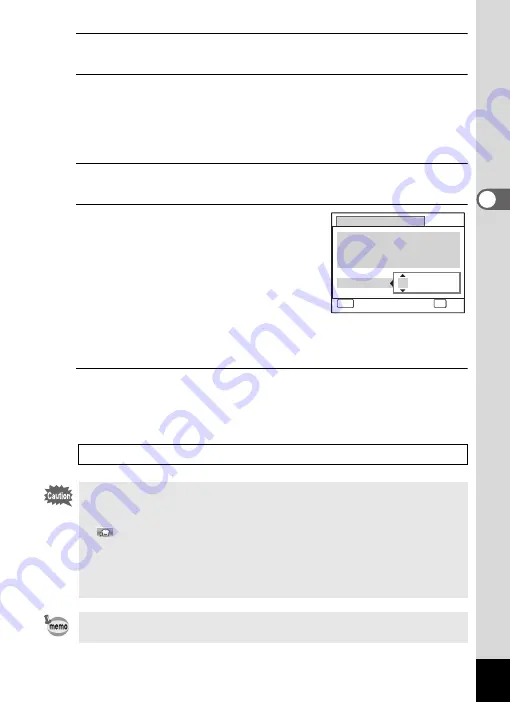
125
3
Ta
king
Pi
ct
ures
5
Press the four-way controller (
3
).
The frame moves to [Number of Shots].
6
Set the number of shots.
1 Press the four-way controller (
5
).
2 Use the four-way controller (
23
) to set [Number of Shots],
then press the four-way controller (
5
).
The setting is saved, and the frame returns to [Number of Shots].
7
Press the four-way controller (
3
).
The frame moves to [Start Delay].
8
Set the start delay.
1 Press the four-way controller (
5
).
The current time and the recording start
time are displayed in real-time.
2 Use the four-way controller (
23
) to
set the hours, then press the four-way
controller (
5
).
3 Use the four-way controller (
23
) to
set the minutes, then press the four-way controller (
5
).
The setting is saved, and the frame returns to [Start Delay].
9
Press the
3
button twice.
The camera returns to the shooting screen. The operations up to this
point have only configured the [Interval Shoot] settings. To actually use
interval shooting, you must select [Interval Shoot] from the drive mode.
Taking Pictures at a Set Interval (Interval Shoot)
• Interval Shoot is unavailable in
F
(Digital Panorama),
X
(Digital
Wide),
9
(Green), and
S
(Fireworks) modes.
• Refer to p.140 for instructions on interval shooting for
C
(Movie) and
(Underwater Movie).
• Even if an alarm is set, the alarm will not ring while interval shooting is
being performed.
• Interval Shoot stops if the SD Memory Card is removed or inserted
during standby.
The Interval Shoot settings can also be configured from the Drive Mode.
(p.95)
Interval Shoot
MENU
Cancel
Current Time
Start Time
Start Delay
hr.
min.
0
OK
OK
1 0 : 0 0 AM
1 0 : 0 0 AM
0
Содержание 17731
Страница 1: ......
Страница 2: ......
Страница 53: ...2 Common Operations Understanding the Button Functions 52 Setting the Camera Functions 57 ...
Страница 172: ...Memo 170 ...
Страница 192: ...Memo 190 ...
Страница 193: ...6 Recording and Playing Back Sound Recording Sound Voice Recording Mode 192 Adding a Voice Memo to Images 196 ...
Страница 197: ...195 6 Recording and Playing 4 Press the four way controller 3 Playback stops ...
Страница 200: ...Memo 198 ...
Страница 201: ...7 Settings Camera Settings 200 ...
Страница 225: ...8 Connecting to a Computer Setting Up Your Computer 224 Connecting to a Windows PC 232 Connecting to a Macintosh 240 ...
Страница 246: ...Memo 244 ...
Страница 277: ...Memo ...
Страница 278: ...Memo ...
Страница 279: ...Memo ...
Страница 280: ......






























