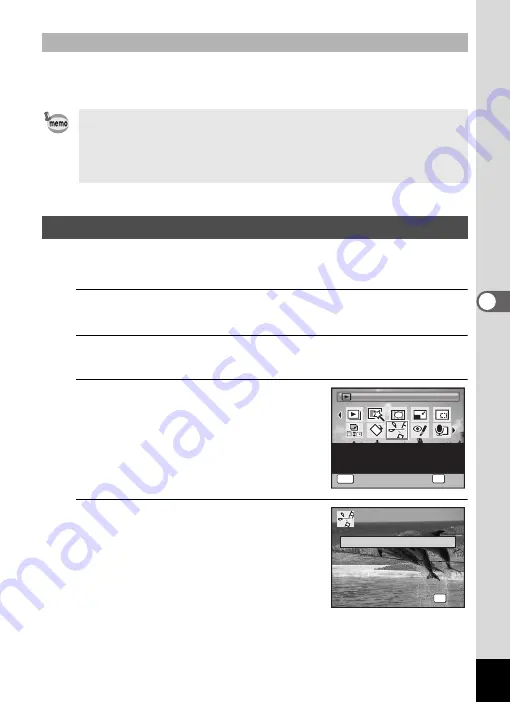
183
5
Edi
tin
g an
d Pri
n
ti
ng
.3
The frames downloaded from the PENTAX website or other source can
be used for adding a frame to pictures.
You can select a frame from the recorded movie to save as a still picture
or divide a movie into two.
1
Enter the
Q
mode and use the four-way controller
(
45
) to choose the movie you want to edit.
2
Press the four-way controller (
3
).
The Playback Mode Palette appears.
3
Use the four-way controller
(
2345
) to select
[
(Movie
Edit).
4
Press the
4
button.
The movie edit selection screen appears.
To Use a New Frame
• Extract the downloaded frame and copy it to the FRAME folder in the
built-in memory or the SD Memory Card.
• The FRAME folder is created when the SD Memory Card is formatted
with this camera.
• For more information on downloading, refer to the PENTAX website.
Editing Movies
Movie Edit
Movie Edit
Movie Edit
MENU
For cutting out a still
image from a movie or
dividing a movie
1 / 2
1 / 2
OK
OK
OK
OK
Cancel
Cancel
Cancel
OK
O K
O K
O K
S a v e a s S t i l l i m a g e
D i v i d e M o v i e s
D i v i d e M o v i e s
C a n c e l
C a n c e l
D i v i d e M o v i e s
C a n c e l
Содержание 17731
Страница 1: ......
Страница 2: ......
Страница 53: ...2 Common Operations Understanding the Button Functions 52 Setting the Camera Functions 57 ...
Страница 172: ...Memo 170 ...
Страница 192: ...Memo 190 ...
Страница 193: ...6 Recording and Playing Back Sound Recording Sound Voice Recording Mode 192 Adding a Voice Memo to Images 196 ...
Страница 197: ...195 6 Recording and Playing 4 Press the four way controller 3 Playback stops ...
Страница 200: ...Memo 198 ...
Страница 201: ...7 Settings Camera Settings 200 ...
Страница 225: ...8 Connecting to a Computer Setting Up Your Computer 224 Connecting to a Windows PC 232 Connecting to a Macintosh 240 ...
Страница 246: ...Memo 244 ...
Страница 277: ...Memo ...
Страница 278: ...Memo ...
Страница 279: ...Memo ...
Страница 280: ......






























