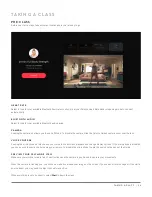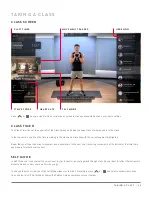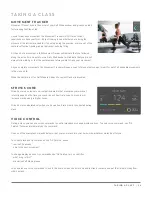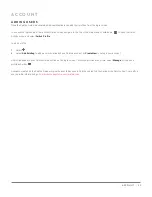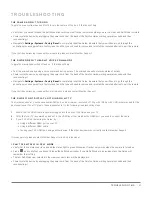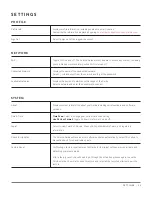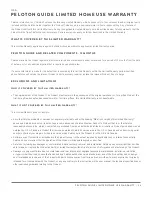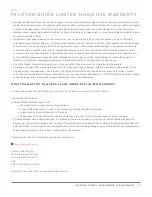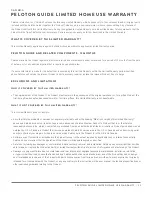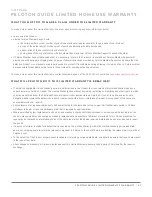PELOTON GUIDE LIMITED HOME USE WARRANT Y
y
Damage or equipment failure due to accident, abuse, improper or abnormal use, neglect, corrosion, discoloration of paint or plastic
(or any other change in cosmetic appearance that does not affect performance), theft, vandalism, fire, flood, wind, lightning, freezing
or other natural disasters or acts of God of any kind, electrical wiring, power reduction, power fluctuation or power failure from
whatever cause, unusual atmospheric conditions, collision, introduction of foreign objects, or modifications that are unauthorized or
not recommended by Peloton.
y
Incidental or consequential damages; or economic loss, loss of property or profits, or loss of enjoyment or use. To the extent
permitted by applicable law, Peloton is not responsible or liable for indirect, special, incidental or consequential or punitive damages,
economic loss, loss of property or profits, loss of enjoyment or use, or other consequential damages of any nature whatsoever in
connection with the purchase, use, repair or maintenance of equipment or parts, and Peloton will not provide monetary or other
compensation for any such repairs or replacement parts costs, including but not limited to gym membership fees, work time lost,
cost of substitute equipment, diagnostic visits, maintenance visits or transportation. Some States do not allow the exclusion or
limitation of incidental or consequential damages, so the above limitation or exclusion may not apply to you.
y
Use of the Product for commercial purposes or for any use other than normal use in a single family or household.
y
Any attempt to repair fitness equipment creates a risk of injury and property damage. Peloton is not responsible or liable for any
damage or injury incurred during, or as a result of, any repair or attempted repair of equipment by anyone other than a Peloton
authorized service technician. All repairs attempted by you or your agents are undertaken AT YOUR OWN RISK and Peloton will have
no liability for any injury to persons or property arising from such attempted repairs.
WHAT YOU MUST DO TO MAKE A CL AIM UNDER THE LIMITED WARRANT Y
To make a claim under this Limited Warranty, you must, upon discovering any nonconformity or defect:
y
cease using the Product;
y
provide Peloton Member Support with:
y
the serial number or order number of your Product;
y
a copy of the dated receipt, or other proof of purchase indicating the date purchased;
y
a description of the nonconformity or defect; and
y
photographs of the nonconformity or defect where they may assist Peloton Member Support to assess the claim.
y
If Peloton Member Support determines that it is necessary to return the Product or a component, Peloton Member Support will
provide you with a pre-paid shipping label. You must follow all directions provided by Peloton Member Support and ensure that the
defective Product or components are properly packed to protect it from damage during shipping. Peloton will not be responsible for
any damage that occurs to the Product or component during shipment.
Contact Member Support if you believe you need warranty service:
Peloton Interactive, Inc.
441 Ninth Avenue, 6th Floor
New York, New York 10001
USA
Attn: Limited Warranty Claims
Claims must be made within the specified warranty period.
USA
PELOTON GUIDE LIMITED HOME USE WARRANT Y | 37
Содержание GUIDE
Страница 1: ...USER MANUAL ...
Страница 2: ......
Страница 49: ...4 0 0 0 2 7 7 1 A Peloton 2022 Peloton Interactive Inc All rights reserved onepeloton com ...