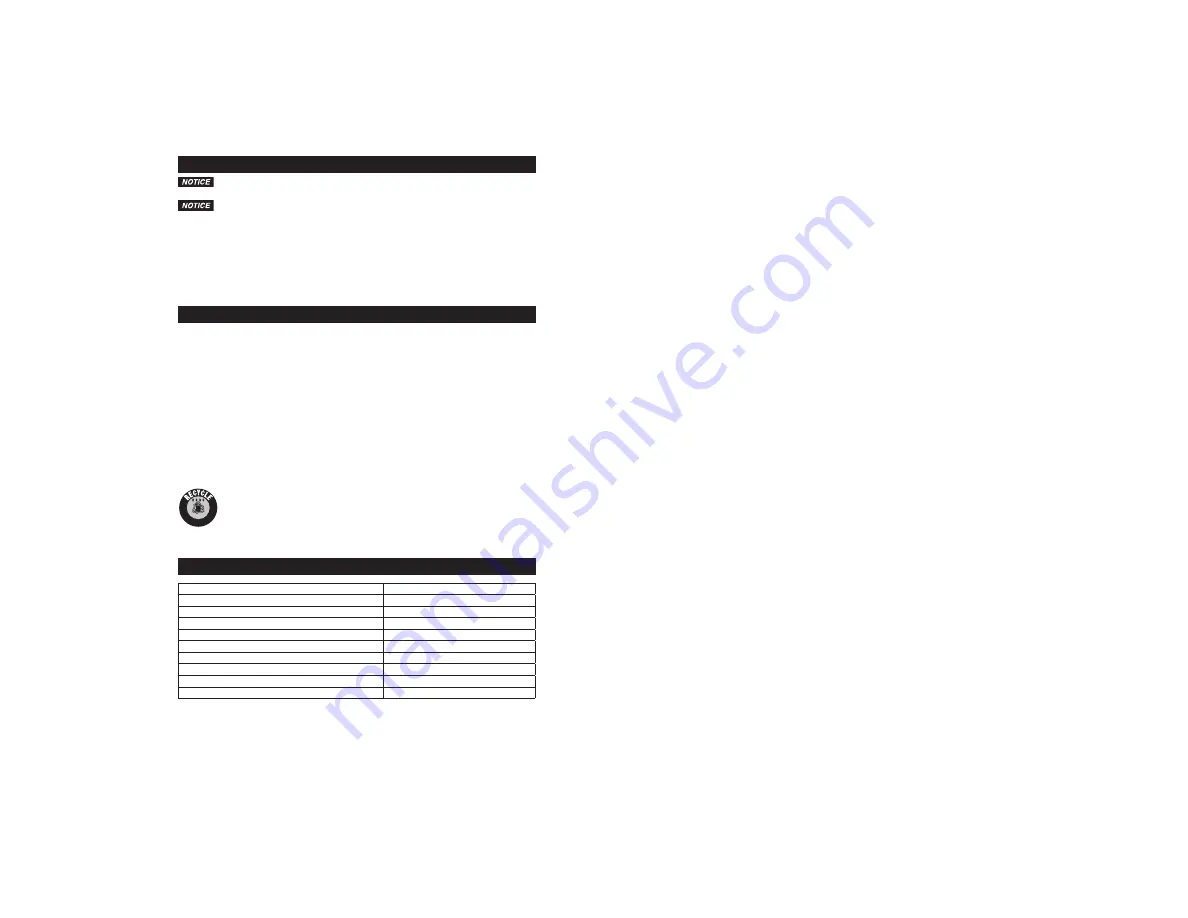
11
CHARGING GUIDELINES AND PRECAUTIONS
Failing to follow the guidelines below may shorten the lifespan of the battery or
damage the internal battery.
Only charge the battery using a 12V or 24V system and the cables supplied with the
Dash Cam. Never charge the Dash Cam using any other cables than the supplied cables.
Ɠ¾»Äʾ»¸·ÊÊ»ÈÏ¿ÉÂÅÍƑʾ»·ÊÊ»ÈÏÅÍÍ·ÈĿĽͿÂÂŲ·É¾ÅÄʾ»É¹È»»ÄƔ
Option 1:
Plug the Dash Cam 12V/24V DC charge cable into the Dash Cam’s micro USB charging port and the
other end into the vehicle’s 12-volt or 24-volt DC power socket to start charging.
Option 2:
Plug the Dash Cam micro USB portion of the cord into the Dash Cam’s micro USB charge port and the
other end to the USB port of your computer or AC adapter to start charging.
Storage
Store this Dash Cam in a cool, dry area and keep it away from direct sunlight, heat, excessive humidity
and dampness.
Cleaning
ËÈÄÅŮ·ÄºËÄÆÂ˽ʾ»·É¾·Ã¸»¼ÅÈ»¹Â»·Ä¿Ä½Ɣ
Do not clean or wipe the Dash Cam with solvents or chemical materials.
Fuse Replacement
1. Disconnect the 12/24-volt DC charge cable from the vehicle’s 12V or 24V DC power socket and
from the Dash Cam.
2. Turn fuse holder cap counterclockwise to remove cap and fuse.
3. Clean fuse socket and terminals as required.
4. Replace fuse with equivalent 3A fuse. (Not provided by OWI.)
5. Install cap and tighten clockwise by hand.
Disposal
The Dash Cam is designed to provide years of service. However, when the internal battery
reaches the end of its service life, the Dash Cam will not be able to charge anymore.The
internal battery is not designed to be user replaceable.
The Dash Cam should be recycled or safely disposed of at a local recycling center.
Examples of places that will accept items like this are: county or municipal recycling drop-
ÅŮ¹»ÄÊ»ÈÉƑɹȷÆûʷº»·Â»ÈɷĺȻʷ¿Â»ÈÉ;ÅÉ»ÂÂȻƷ¹»Ã»ÄÊ¿ʾ¿ËÿÅĸ·Êʻȿ»ÉƔ
SPECIFICATIONS
Current consumption
d
500 mA
View angle
120°
Screen size
2.4
"
¿º»ÅŰ»ȻÉÅÂËÊ¿ÅÄ
1920X1080 pixel
Picture resolution
4032X3024 pixel
Battery
3.7V 0.925Wh lithium battery
Video format
MJPEG
Picture format
JPG
Working temperature
-4°F to 122°F (-20°C to 50°C)
Storage temperature
-22°F to 140°F (-30°C to 60°C)
Li-Ion































