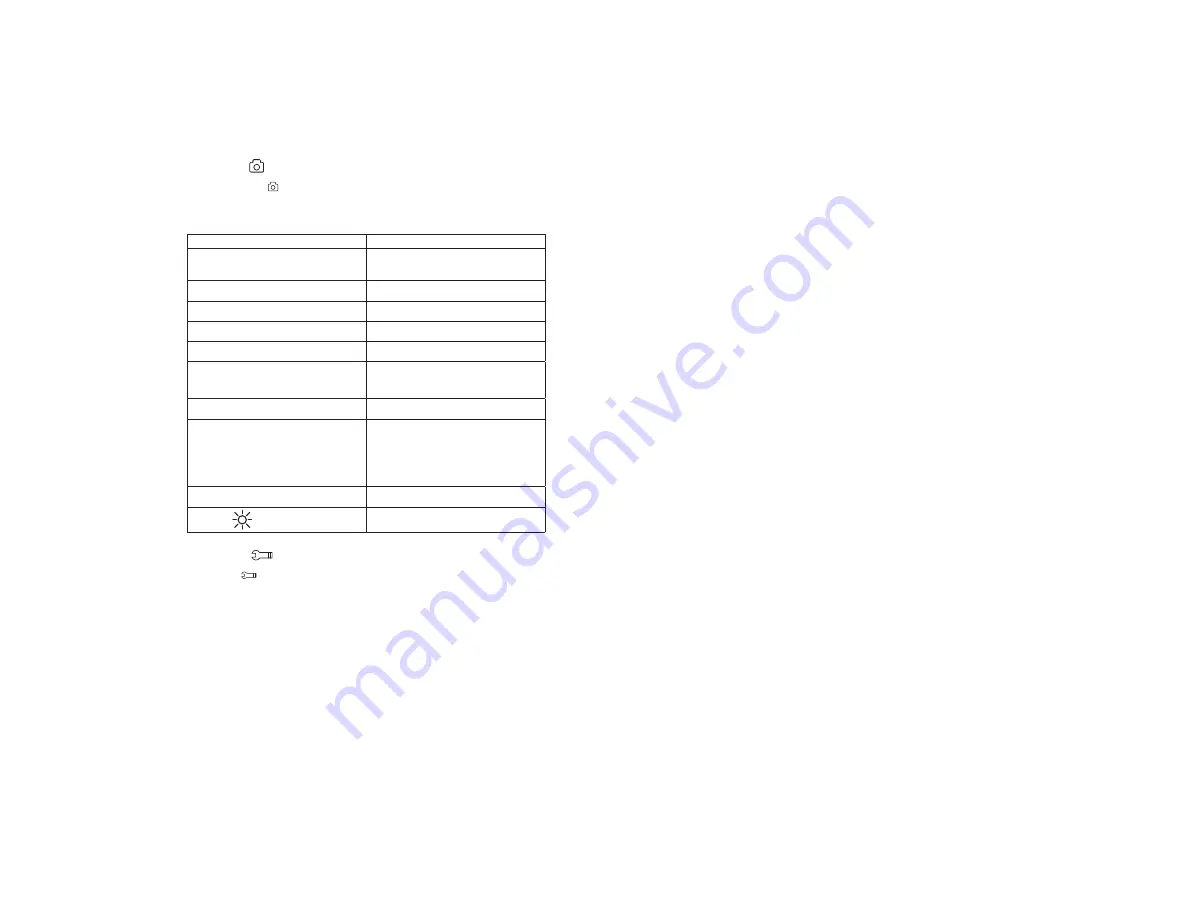
8
Camera Mode
1. To adjust the settings for Camera Mode, press the Settings button and highlight the Camera Mode
Setting Menu Icon
.
2. Use the RW/UP and FW/DOWN Arrow buttons to select the desired feature and use the Select
button to select the feature.
3. Within the selected feature use the RW/UP and FW/DOWN Arrow buttons to select the desired
É»ÊʿĽżʾ»¼»·ÊËÈ»·ÄºÆÈ»ÉÉʾ»»Â»¹Ê¸ËÊÊÅÄÊŹÅÄŰÈÃʾ»É»Â»¹Ê¿ÅÄƔ
Description
Function
MP Resolution
Setting up resolution of the pictures.
12M (highest), 10M, 8M, 5M, 3M, 2MHD, 1.3M,
VGA (lowest )
Sharpness
Choose the sharpness of the pictures taken. Strong,
Normal, Soft.
Quality
Choose the quality of the pictures taken. Fine,
Normal, Economy.
White Balance
Calibrate the white color on image. Auto, Daylight,
Cloudy, Tungsten, Fluorescent.
ISO
Adjust camera sensitivity level setting. Auto, 100,
200.
Exposure
Allows the user to manually control the amount of
sunlight penetrating into the sensor. +2.0 (more
bright), +5/3, +4/3, +1.0, +2/3, +1/3, +0.0 (Default),
-1/3, -2/3, -1.0, -4/3, -5/3, -2 (dim image).
Anti-Shaking
Allows the camera to take clear pictures under
vibration.
Quick Review
ŮƯ·Á»Æ¾ÅÊÅƺËĺ»È¿¹ÊËȻź»ƻÍ¿ÂÂ
immediately return a live picture after taken.
2 seconds - When picture is clicked, the frame will
freeze for 2 seconds before returning to Live Mode.
5 seconds – When picture is clicked the frame will
freeze for approximately 5 seconds before returning
to Live Mode.
Date Stamp
Allows user to set up for time and date for video
recording.
Night Vision
Enables the ability to record videos in the dark. To
set up simply turn ON, OFF or set in Auto Mode.
General Setup
1. To adjust settings for General Set Up, press the Settings button and highlight the General Setup
Menu Icon
.
2. Use the RW/UP and FW/ DOWN Arrow buttons to select the desired feature and use the Select
button to select the feature.
3. Within the selected feature, use the RW/UP and FW/DOWN Arrow buttons to select the desired
É»ÊʿĽżʾ»¼»·ÊËÈ»·ÄºËɻʾ»»Â»¹Ê¸ËÊÊÅÄÊŹÅÄŰÈÃʾ»É»Â»¹Ê¿ÅÄƔ













