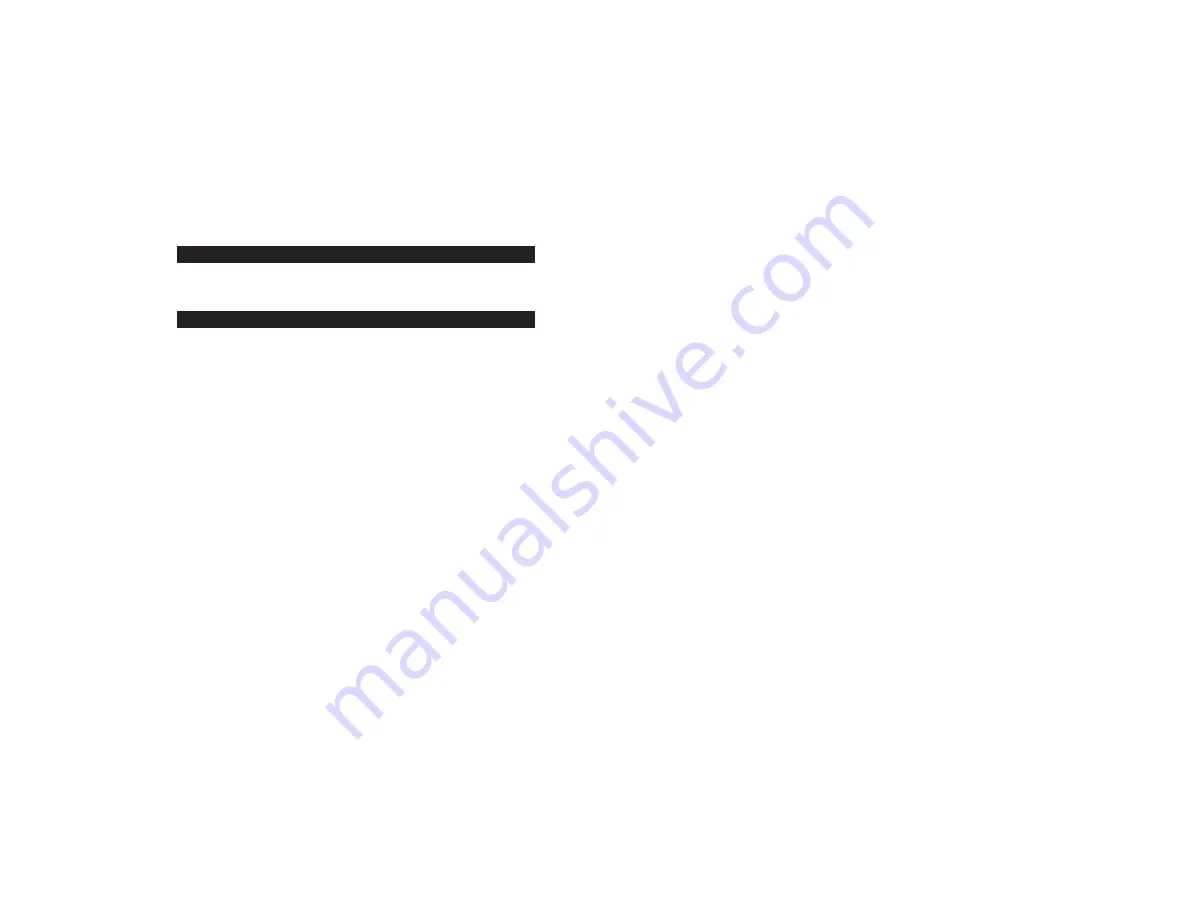
3
Vehicle Installation Warnings
x
Do not mount the Dash Cam in any position where it can obstruct or interfere with your vision or view
of the road while driving.
x
Do not adjust Dash Cam settings while operating the vehicle.
x
Do not place the Dash Cam near any airbags, as this will hinder the functionality of the airbags.
x
Find a mounting surface inside the vehicle for the Dash Cam where it can be easily seen, but is not
near the rearview mirror assembly or in any other position where it can obstruct your vision when
driving.
INTRODUCTION
The PEAK
®
Dash Cam is a video recording camera intended to capture incidents while driving. It
provides video evidence when you need it the most.The recorded footage can be played back on the 2.4
inch screen or downloaded to be reviewed on another device.The video footage can be protected after it
¿ÉÈ»¹ÅȺ»ºÊÅ·ÌÅ¿º·¹¹¿º»ÄÊÂÏÅÌ»ÈÍȿʿĽʾ»ÅºŰ»Ɣ
FEATURES
x
2.4-inch LCD screen displays footage being recorded
x
Night vision – 4 infrared LEDs for clear capture at night
x
4 gigabyte micro SD card included to store recorded video
x
Programmable date and time to display on recorded video
x
360-degree swivel ball joint suction mount provides the ability to rotate camera to desired position
x
Built-in microphone to record audio
x
Can be used with rechargeable battery or plugged into a 12/24-volt DC power socket
x
Can record video or take a still image picture
x
Anti-shake setting to allow clear pictures under vibration
x
ƖÉ»ÄÉÅÈƯ¿¼·Ä¿Ä¹¿º»ÄÊŹ¹ËÈÉƑʾ¿É¼»·ÊËÈ»·¹Ê¿Ì·Ê»ÉÊÅÂŹÁ·ÄºÉ·Ì»Ì¿º»ÅŰ»
x
Park Mode – if an incident occurs when the car is parked, this feature activates to record and save
Ű»É
x
Micro USB charging provides versatility in charging with laptops and cell phones
x
ʸʹʷƖº»½È»»Ì¿»Í¿Ä½·Ä½Â»ÆÈÅÌ¿º»ÉÅÆʿ÷ÂŰ»ÂºÅ¼Ì¿É¿ÅļÅÈÌ¿»Í¿Ä½
x
Auto ON/OFF feature turns the Dash Cam on with engine start
x
Power ON/OFF LED – when in screen saver mode, this LED blinks to let the user know recording is
in progress



























