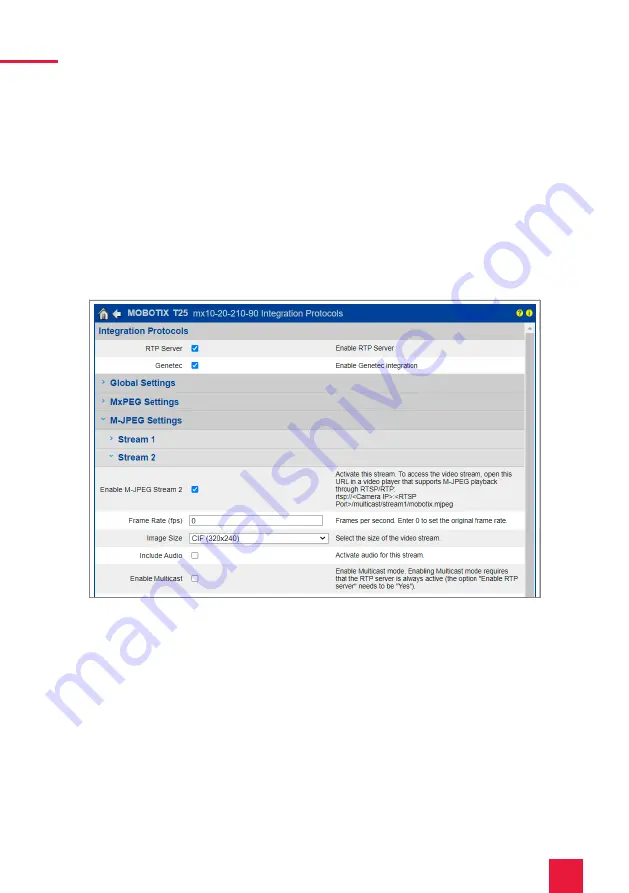
31
3 Setting up the VoIP communication
For the stream use the following URL:
■
rtsp://<username>:<password>@<camera-IP>:<RTSP port>/stream0/mobotix.mjpeg
Example:
■
rtsp://admin:[email protected]:554/stream0/mobotix.mjpeg
The RTSP port can be found under “Global Settings“ on the same page.
The second stream will be used for the small image display in the camera widget:
13.
For the second stream, open the “Stream 2“ menu.
14.
Set the “Frame Rate (fps)” to “0” to get the frame rate of the primary stream.
15.
Select the “Image Size“ “CIF (320 x 240)“.
16.
Save the input with “Set“ and “Close“.
Use the same link as for the first stream, except that instead of “stream0“ you now put “stream1“
in the URL, for example:
■
rtsp://admin:[email protected]:554/stream1/mobotix.mjpeg
3 Setting up the VoIP communication
3.1 Option 1: Setting up the YOUVI door station module
Via the door station module it is possible to integrate SIP intercom systems into the visualiza-
tion. To do this, proceed as follows:
1.
Open the YOUVI Configuration Dashboard page via the desktop shortcut or the green
house in the taskbar.
−
You can also reach the configuration page on your browser, as long as you are in the
Содержание Mobotix T25
Страница 1: ...Mobotix T25 Kurzanleitung Getting started Notice abr g e DE EN FR V 2 1 1...
Страница 19: ...EN Mobotix T25 Mobotix T25 Getting started EN...
Страница 37: ...FR Mobotix T25 Mobotix T25 Notice abr g e FR...
Страница 55: ...www peaknx com...
















































