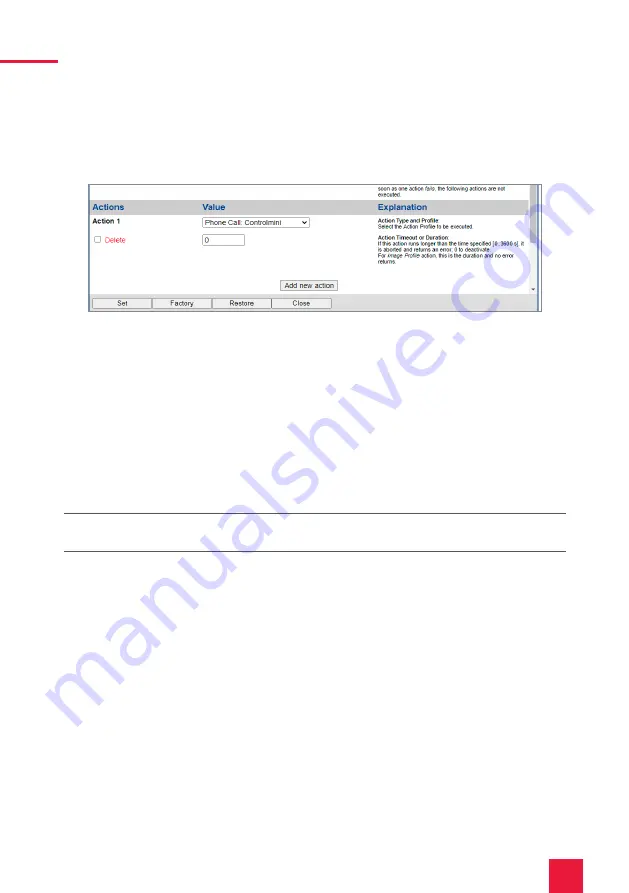
29
2 Setting up the Mobotix T25 door intercom
6.
Click on “Add new action”.
7.
Select “Phone Call: Controlmini” as the value of the action.
8.
Make sure that the action group is enabled.
9.
Click on “Set” and “Close” to save the settings permanently.
2.2 Setting up the Mobotix camera streams
Mobotix offers the possibility to provide multiple camera streams in different formats and re-
solutions simultaneously. This means that the camera streams can already be configured to suit
the YOUVI camera module and the network is not unnecessarily burdened. A primary camera
stream is defined from which secondary streams are derived.
To define the camera streams in the Mobotix door station (T25), proceed as follows:
1.
In the Setup Menu, switch to Image Control > General Image Settings to configure the
primary live stream.
2.
Set the “Picture Size“ to “Full-HD (1920x1080)“ and the desired “Frame and Data Rate“.
Note:
After setting the desired frame rate, check your network and CPU usage to not overload
your network or the panel with the camera stream.
3.
Select “Normal“ under “Display Mode“ to adjust the image to the resolution of the Control-
mini and Controlpro. Other display modes are also supported.
4.
Save the entry with “Set“ and “Close“.
Содержание Mobotix T25
Страница 1: ...Mobotix T25 Kurzanleitung Getting started Notice abr g e DE EN FR V 2 1 1...
Страница 19: ...EN Mobotix T25 Mobotix T25 Getting started EN...
Страница 37: ...FR Mobotix T25 Mobotix T25 Notice abr g e FR...
Страница 55: ...www peaknx com...
















































