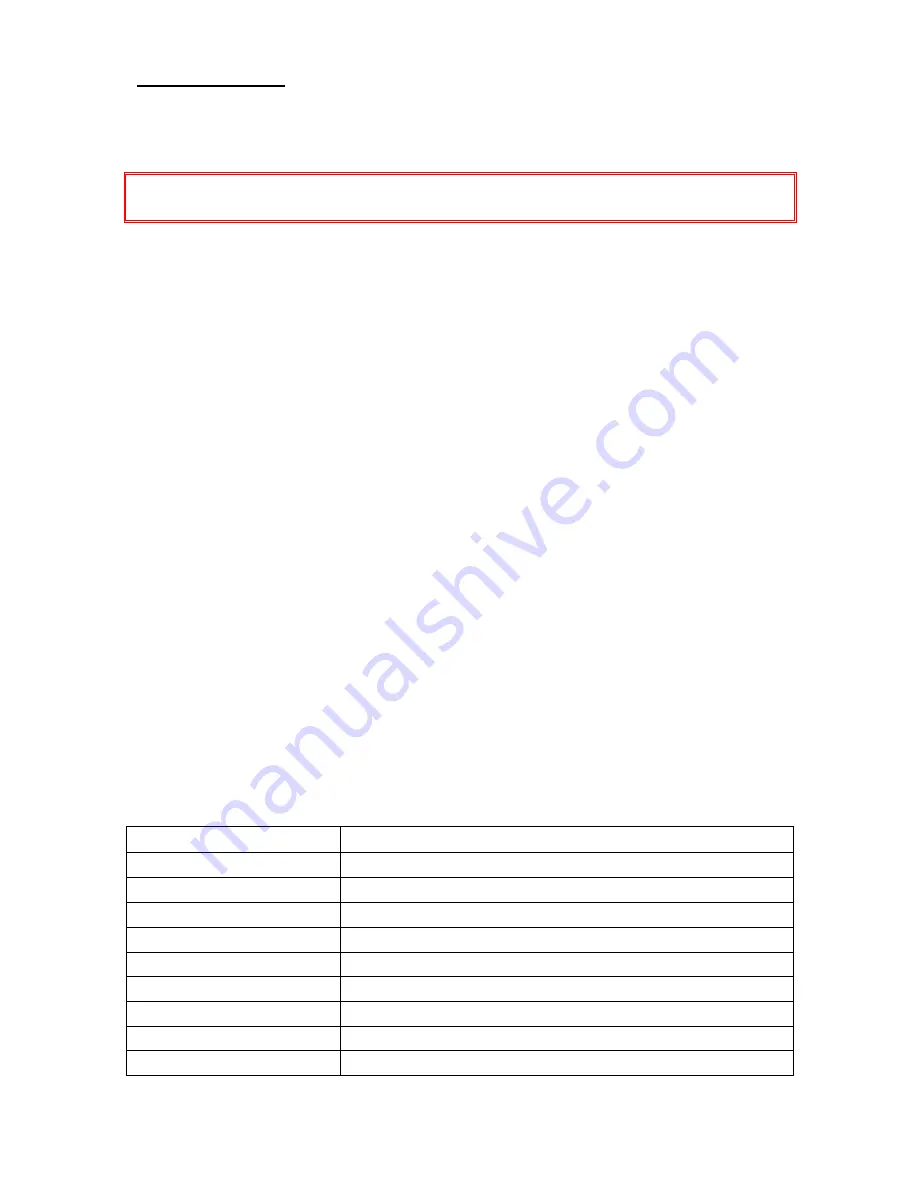
10
Battery Charging:
Use only approved Peak Beam chargers. Improperly charging a battery may reduce
service life and, in extreme cases, may cause the product to flame or leak.
Warning: Never charge a COLD battery that is cooled below 32°F (0°C).
Allow
battery to return to room temperature first before connecting it to charger.
Charging with MBP-3205 or MBP-3230 Chargers:
1.
To charge battery from a 100-240VAC Power Source,
locate the MBP-3205
AC Charger. Connect charger’s power cord to a 100-240VAC power source.
Connect charger to battery.
2.
To charge battery from a 12VDC Vehicle,
locate the MBP-3230 DC Charger.
Connect charger’s 12V cigarette lighter plug to vehicle’s 12V receptacle.
Connect charger to battery.
3.
Battery will automatically begin to charge.
Charger’s LED will turn
RED
during charging and will turn
GREEN
when charge is complete. The MBP-
3205 AC Charger’s LED may pulse green during final charge stage.
4.
Do not leave battery connected to charger for longer than 24 hours.
Charging with MBP-3200 Series Smart AC/DC LiFePO
4
Chargers:
1.
Locate the MBP-3200 Smart Charger and compatible charging adapter
(see
adapters on page 8).
Connect adapter to appropriate input power source.
2.
Plug the female end of the charging adapter into the charger’s input connector.
Charger LED will turn steady
RED
when input power is connected.
3.
Connect charger pigtail to battery.
Battery will automatically begin to charge.
Charger LED will turn
AMBER
during charge. LED will pulse
GREEN
at 99%
of charge and turn steady
GREEN
when charge is complete.
Battery may be
disconnected and used at any point during charge, but it is recommended that a
full charge cycle be completed periodically to maintain optimum battery health.
LED Status Indications for MBP-3200 Series Smart Charger:
Charger LED Behavior
Indication
Steady Red
Input power is connected
Steady Amber
Battery is charging
Pulsing Green
Battery is at 99% of charge
Steady Green
Charge is complete
Flashing Red
Incorrect input voltage to charger
Pulsing Red
Defective battery OR charger output is shorted
Red/Amber Flash
Charger and/or battery is too hot or too cold to charge
Green/Amber Flash
Battery cells are being balanced
Erratic Charger Display
Bad/loose connection to battery OR defective charger








































