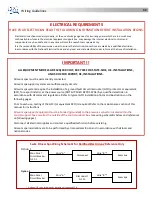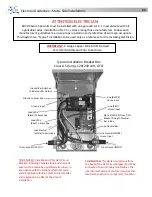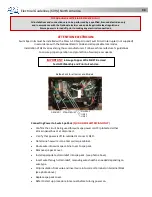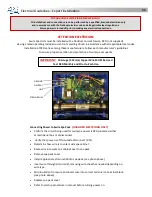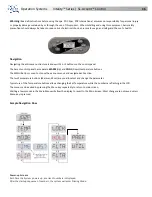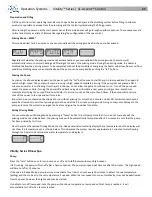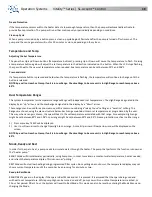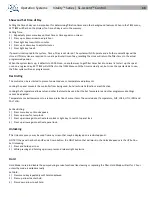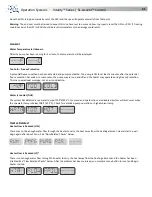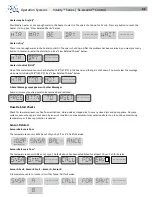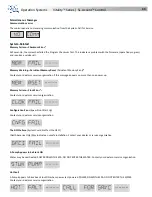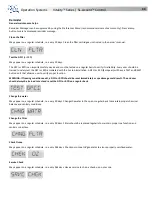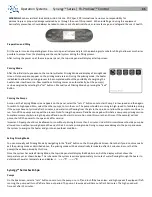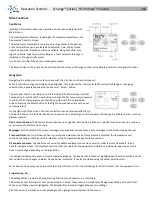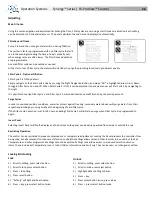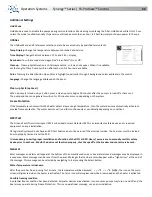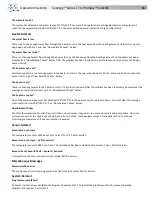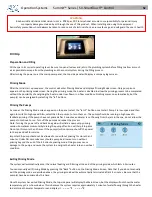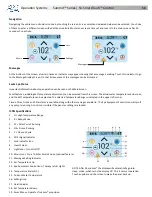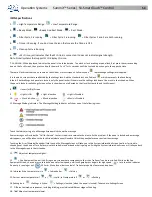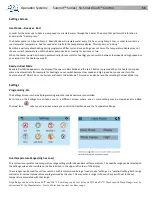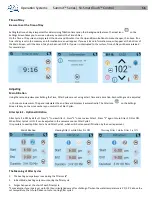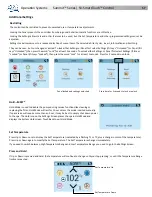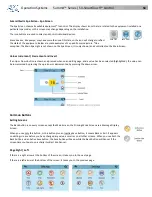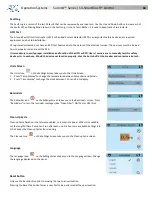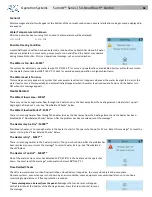Operation Systems
Synergy™ Series | FX-ProView™ Control
46
Main Functions
Spa Status
Important information about spa operation can be seen quickly from the
Main Screen.
The most important features, including Set Temperature adjustment, can
be accessed from this screen.
The actual water temperature can be seen in large text and the desired,
or Set Temperature, can be selected and adjusted. Time-of-day, Ozone
operation and Filter Operation status is available, along with other mes-
sages and alerts. High Temperature Range vs. Low Temperature Range is
indicated in the upper right corner.
A Lock icon is visible if the panel or settings are locked.
The Menu choices on the right can be selected and the screen will change to show more detailed controls or program functions.
Navigation
Navigating the entire menu structure is done with the 5 buttons on the control panel.
When a text item changes to white during navigation, that indicates the item is selected for action. Operating or changing a
selected item is generally done with the center or “Select” button.
The only item that can be changed on the left side of the Main Screen is the Set
Temperature. Press the Left Arrow button to change the Set Temperature number
to white. The Set Temperature can then be adjusted with the up and down
buttons. Pressing the Select button or the Right Arrow button will save the new
set temperature.
On the right side of the screen, the menu selections can be selected with the Up
and Down Buttons. Use the Select Button to choose an item. Selecting one of these items will change to a different screen with ad-
ditional controls.
One-Press Activation:
The Shortcut Screen requires no navigation. Each button is fixed on a specific function and can be used as a
very simple user interface for the spa.
Messages:
At the bottom of the screen, messages may appear at various times. Some messages must be dismissed by the user.
Press-and-Hold:
If an Up or Down button is pressed and held when the Set Temperature is selected, the temperature will
continue to change until the button is released, or the Temperature Range limits are reached.
All Equipment Access:
The Spa Screen shows all available equipment to control, as well as other features, like Invert, in one
easy-to-navigate screen. The display shows icons that are related to the equipment installed on a particular spa model, so this
screen may change depending on the installation.
The navigation buttons are used to select an individual device. The device that is chosen is highlighted with a white outline and the
text under the icon changes to white. Once a device is selected, it can be controlled using the center Select Button.
Some devices, like pumps, may have more than one ON state, so the icon will change to reflect the state that the equipment is in.
Programming, Etc.
The Settings Screen is where all programming and other spa behaviors are controlled.
This screen has several features that can be acted on directly. These features include Temp Range, Heat Mode, and Invert Panel.
When one of these items is highlighted, the Select Button is used to toggle between two settings.
All other menu items (with an arrow pointing to the right) go to another level in the menu.