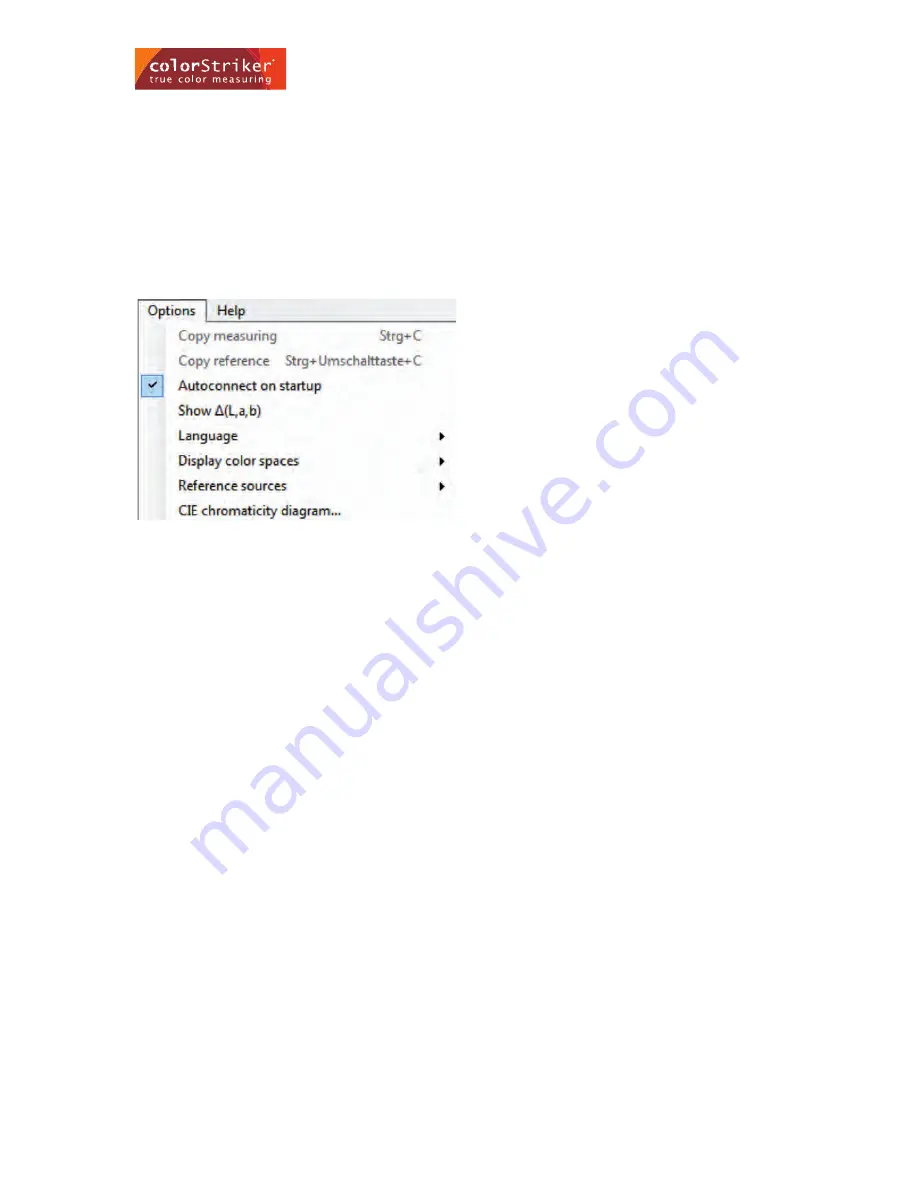
15
4.2.2 Options
When selecting “Options” it opens the drop-down menu to the right and the following sub-menu can be found.
Copy measuring:
Copies the measured color (numerically) in any MS-Office file.
Copy reference:
Copies the reference (numerically) in any MS-Office file.
Auto connect on startup:
Connects the device automatically when you start your computer.
Show delta(L,a,b):
You can show the distance between L, a and b separately with ticking this option.
Language:
Here you have the option of choosing the operating language.
Display color spaces:
Shows the measured color values in six different ways: CIE Lab, CIEXYZ, sRGB, HCUC, CIELSh, LSh.
Reference sources:
This feature allows you to select the software stored reference templates and present them.
CIE chromaticity diagram:
This shows you the position of the current values in the CIE diagram.
4.3 Using the template structure
Different template structures such as wood or stone can be used with this option. Within each structural family you can choose
different structures for the color representation. This gives you a realistic representation of the color of the object structure.
4. Description of the software


















