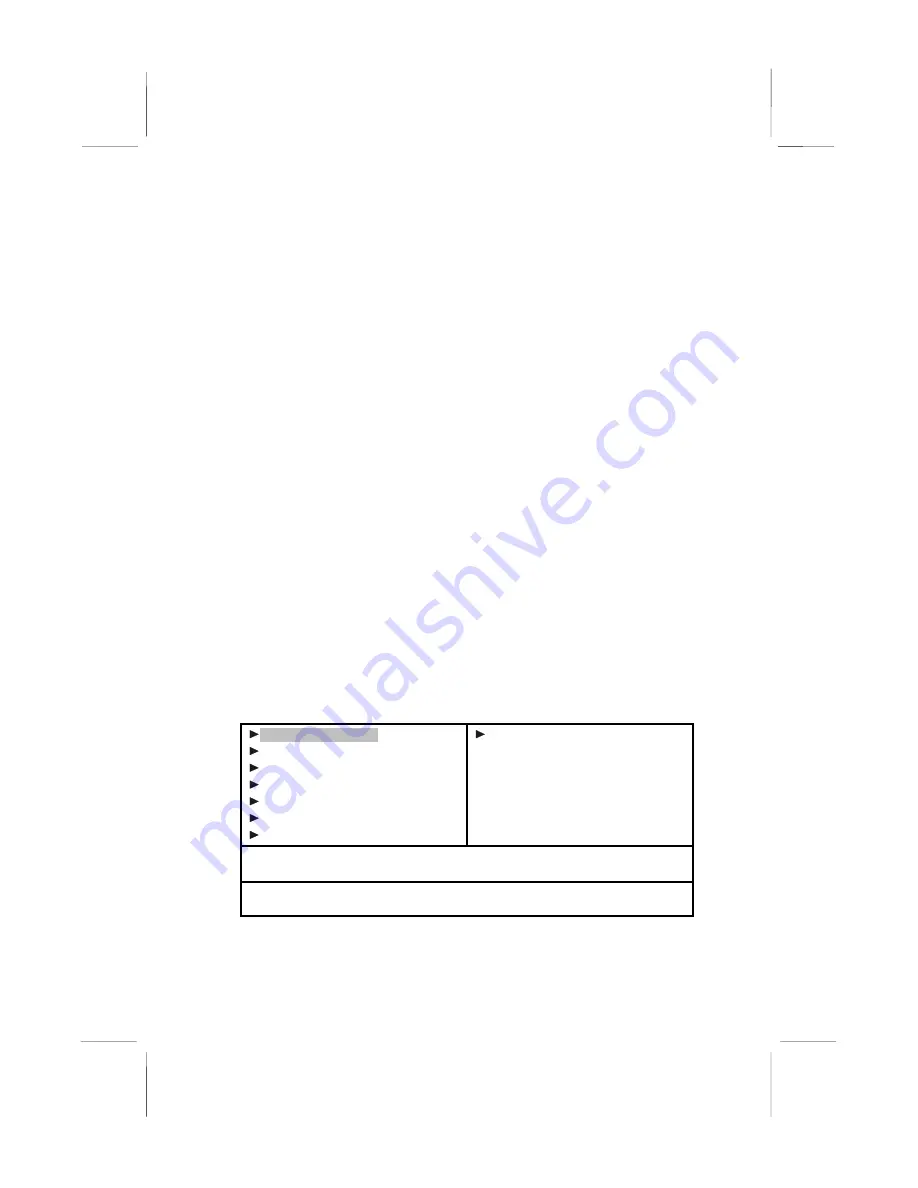
•
when changing the password or making other
changes to the Security Setup
Starting Setup
The BIOS is immediately activated when you first turn on the
computer. The BIOS reads system configuration in CMOS RAM
and begins the process of checking out the system and configuring
it through the power-on self test (POST).
When these preliminaries are finished, the BIOS seeks an operating
system on one of the data storage devices (hard drive, floppy drive,
etc.). The BIOS launches the operating system and hands control of
system operations to it.
During POST, you can start the Setup program in one on two ways:
1. By pressing Del immediately after switching the system on, or
2. By pressing Del or pressing Ctrl+Alt+Esc when the following
message appears briefly at the bottom of the screen during
POST:
TO ENTER SETUP BEFORE BOOT PRESS DEL KEY
If the message disappears before you respond and you still wish to enter
Setup, restart the system to try again by turning it OFF then ON or
pressing the RESET button on the system case. You may also restart by
simultaneously pressing Ctrl+Alt+Del. If you do not press the keys at the
correct time and the system does not boot, an error message appears and
you are again asked to:
PRESS F1 TO CONTINUE, DEL TO ENTER SETUP
Phoenix – AwardBIOS CMOS Setup Utility
Standard CMOS Features
Advanced BIOS Features
Advanced Chipset Features
Integrated Peripherals
Power Management Setup
PnP/PCI Configurations
PC Health Status
Frequency/Voltage Control
Load Fail-Safe Defaults
Load Optimized Defaults
Set Supervisor Password
Set User Password
Save & Exit Setup
Exit Without Saving
Esc : Quit
↑
↓
→
←
: Select Item
F10 : Save & Exit Setup
Time, Date, Hard Disk Type . . .
21






























