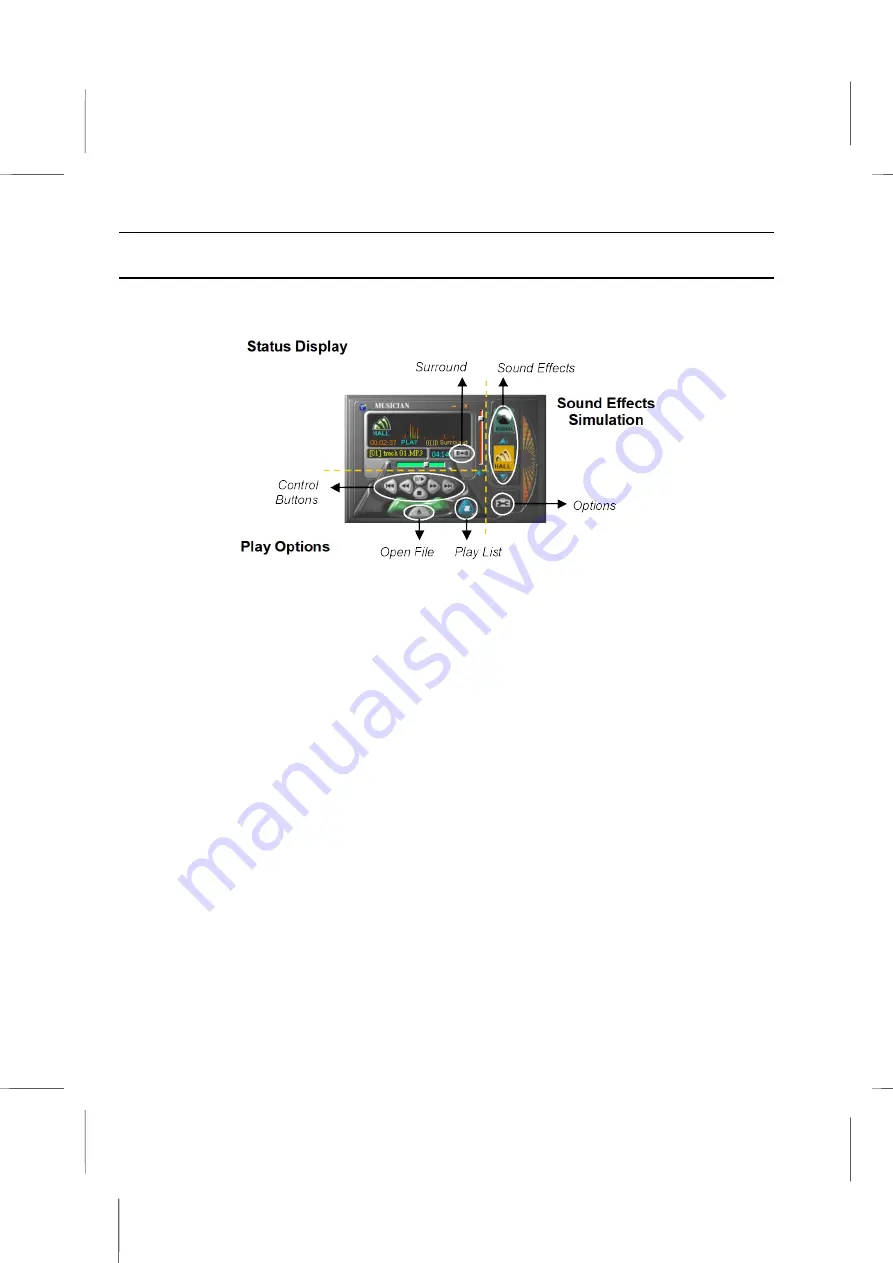
Gamut Documentation
: Introduction
Play MP3 files – Use Musician
Start Musician from the GAMUT Menu Bar or click
Start/Program/GAMUT/ Musician
.
The panel consists of 3 individual parts:
Status Display
shows the current progress of playing, selected sound effects and
sound files.
Play Options
consists of control buttons.
Sound Effects Simulation
allows you to set up sound effects.
1. Press the ‘Open File’ button to select MP3 files.
2. After selecting the MP3 files, Musician will start playing the music automatically. You
can read the track progress from the Status Display. You can also adjust the sound
effects to your needs.
3. Press the ‘Surround’ button to activate the Four Channels Speaker feature.
Sound Effects Simulation provides selective simulated digital sound effects such as
HALL, VOCAL, SOFT, ROCK and BASS. Review the available sound effects by
switching the blue up and down arrows, enable the selected sound effect by clicking
on the associated icons. Selecting the Normal icon disables all other sound effects.
B – 5
Содержание BKi810
Страница 7: ...Chapter 1 Chapter 1 Getting Started Getting Started...
Страница 22: ...Chapter 2 Chapter 2 Using the system Using the system...
Страница 32: ...Chapter 3 Chapter 3 Installing the Software Installing the Software...
Страница 38: ...Chapter 4 Chapter 4 Going inside Going inside...
Страница 50: ...Chapter 5 Chapter 5 Peripheral Device Setup Peripheral Device Setup...
Страница 69: ...Appendix A Appendix A Problem Solving Problem Solving...
Страница 76: ...Book PC 6 Next a window will appear that allows you to track the encoding progress B 4...






























