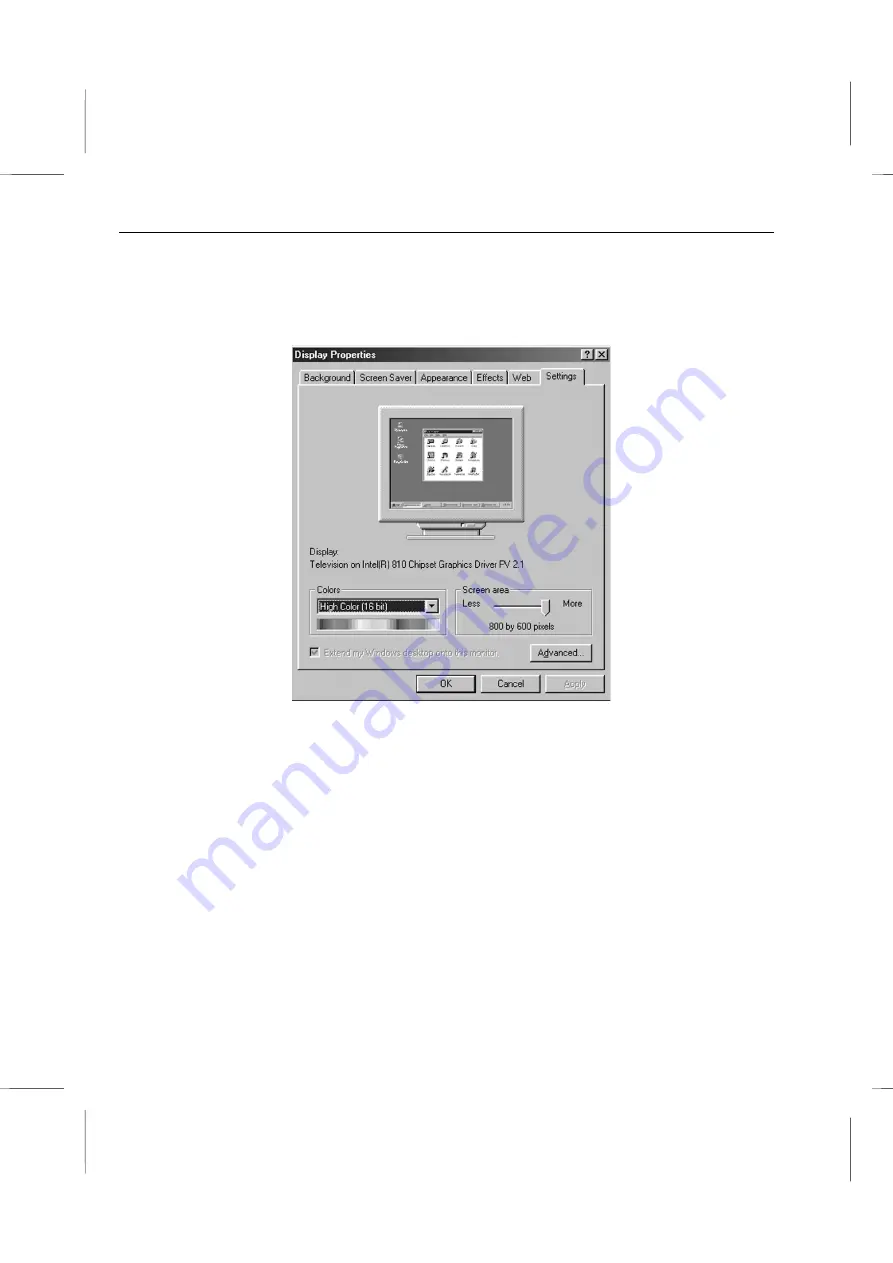
Book PC
II. Set TV as the display device
Please follow this procedure to set the display device.
1.
Click on the
Settings
tab in the Display Properties window to bring it to the front.
2.
Click on the
Advanced
button to bring up the Driver Properties window. The
General tab will be at the front. The
Font Size
setting should be set to
Large Fonts
for 800x600 screen resolution. If you will use 640x480 resolution, set the font size to
Small Fonts
.
5 – 6
Содержание BKi810
Страница 7: ...Chapter 1 Chapter 1 Getting Started Getting Started...
Страница 22: ...Chapter 2 Chapter 2 Using the system Using the system...
Страница 32: ...Chapter 3 Chapter 3 Installing the Software Installing the Software...
Страница 38: ...Chapter 4 Chapter 4 Going inside Going inside...
Страница 50: ...Chapter 5 Chapter 5 Peripheral Device Setup Peripheral Device Setup...
Страница 69: ...Appendix A Appendix A Problem Solving Problem Solving...
Страница 76: ...Book PC 6 Next a window will appear that allows you to track the encoding progress B 4...






























